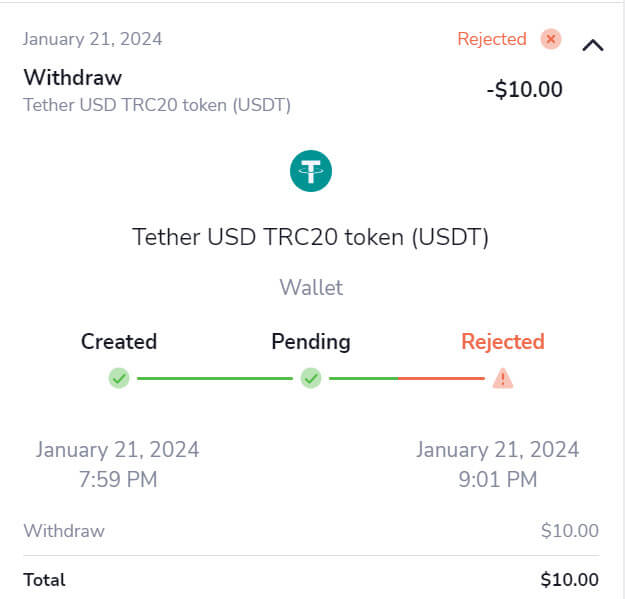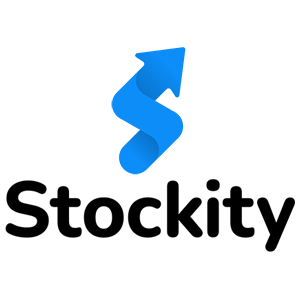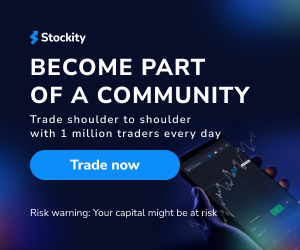How to Trade at Stockity for Beginners
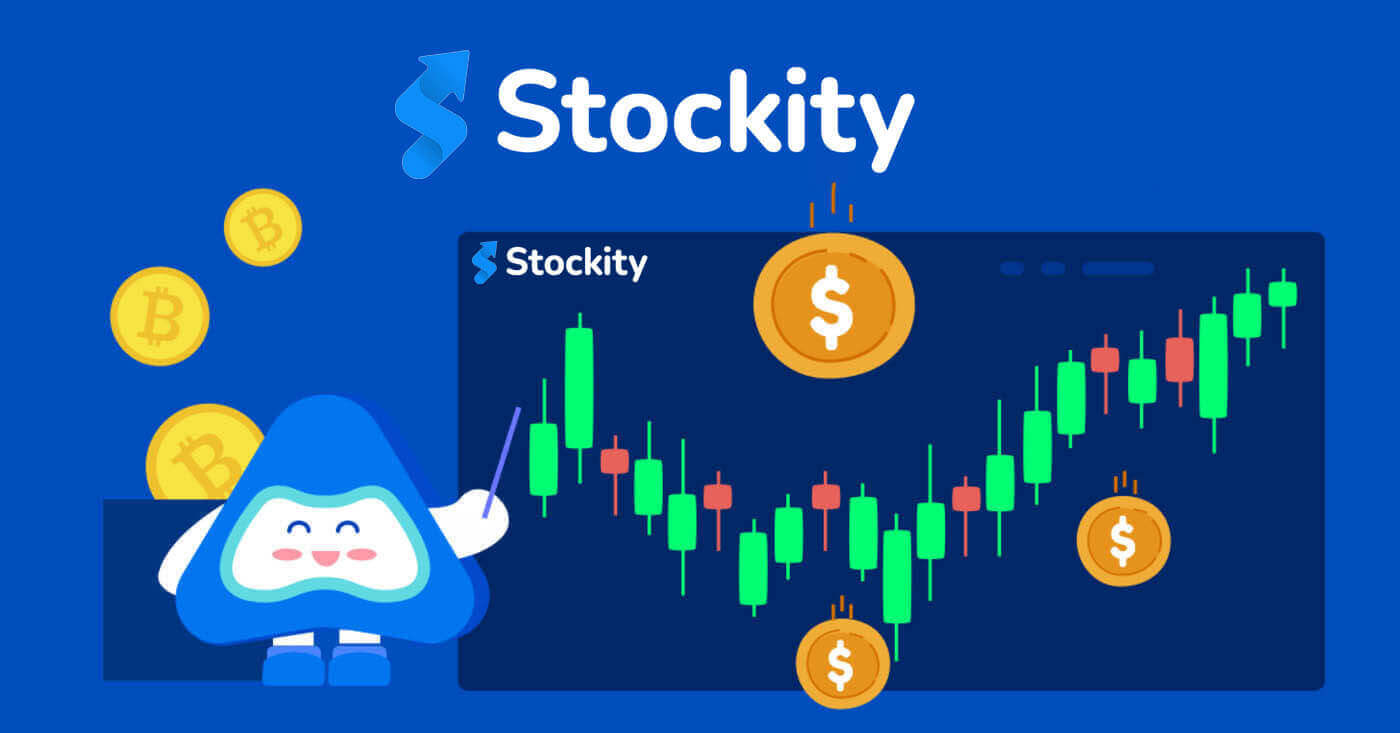
How to Sign up on Stockity
How to Sign Up for an Stockity Account using an Email
1. Start by opening your preferred browser and visiting the Stockity website and clicking "Sign up".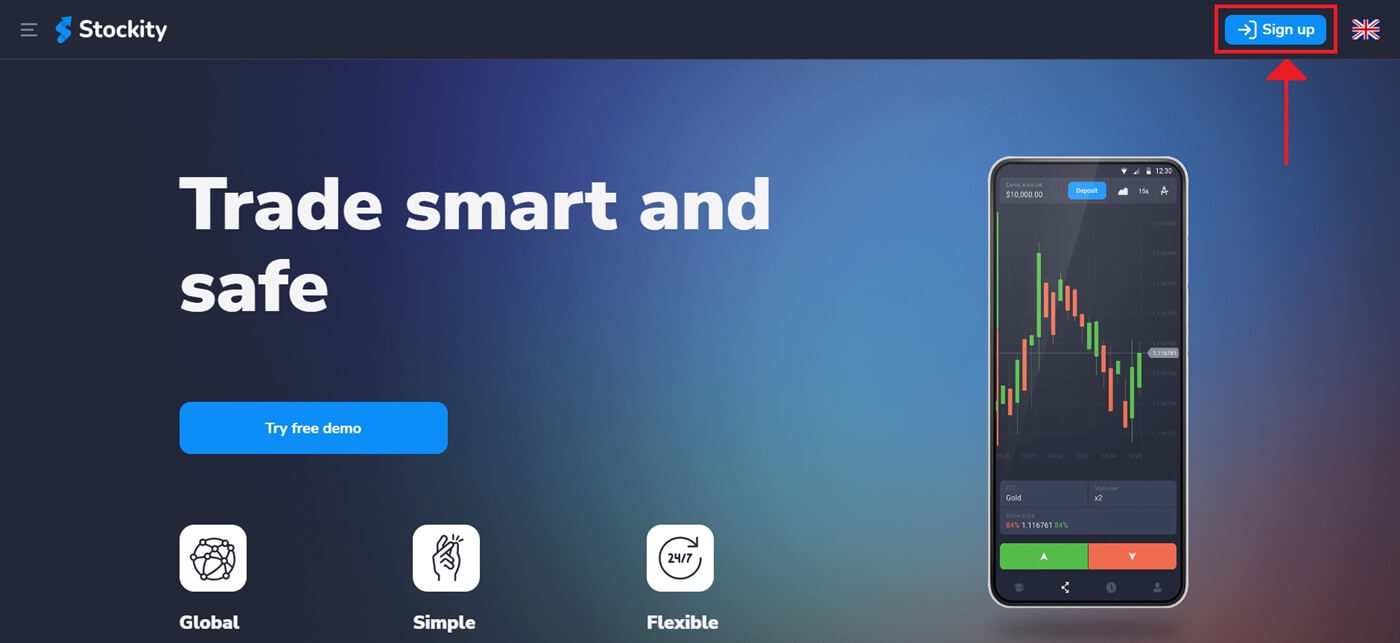
2. To create your Stockity account, you will need to fill out the registration page with some personal information. Usually, this comprises:
- Email Address: Please supply a working email address that you can access. Both account verification and communication will use this.
- Password: To guarantee account security, use a strong password that consists of a combination of letters, numbers, and symbols.
- Examine and accept Stockity’s privacy statement.
- Click "Create account".
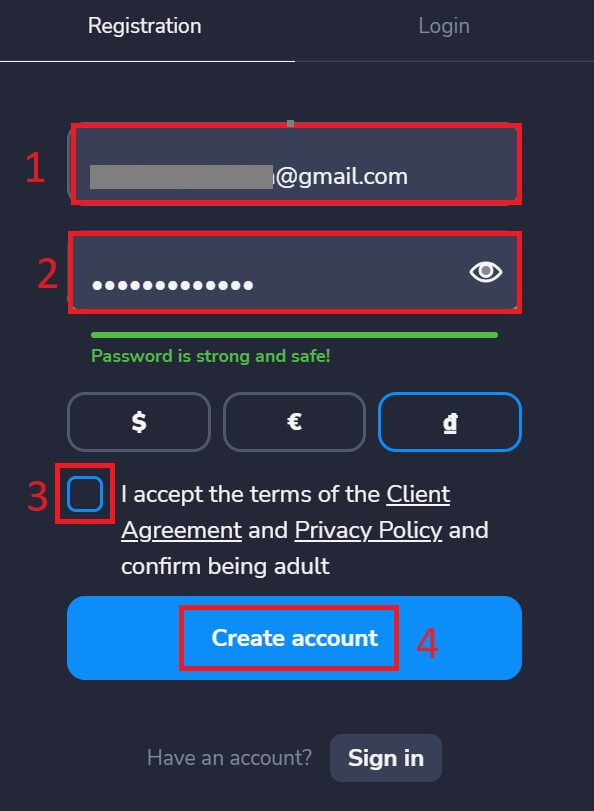
You have $10,000 in your demo account. A demo account, provided by Stockity, allows users to practice trading and familiarize themselves with the platform’s features without taking any risks. These trial accounts are ideal for both new and seasoned traders as they provide an excellent opportunity to practice trading before committing real dollars.
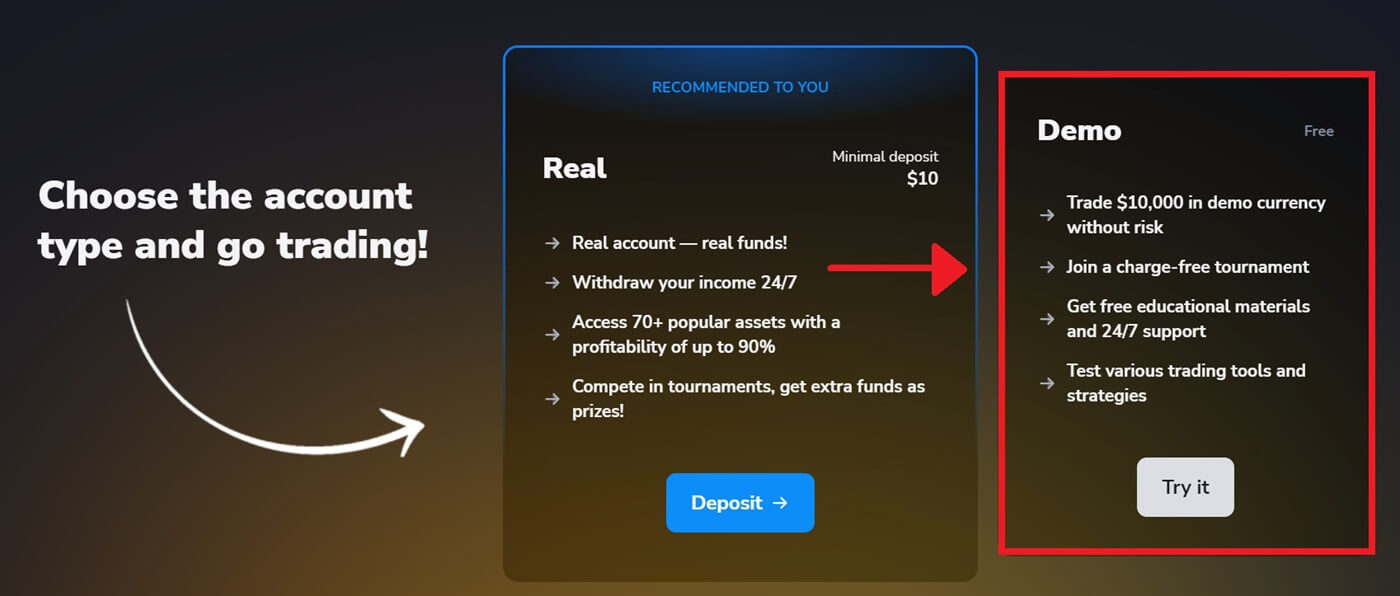
When you are comfortable trading, you can move rapidly to a real trading account by choosing the "Deposit" option. This is an exciting and fulfilling time in your trading career since you can now deposit money on Stockity and start trading with real money.
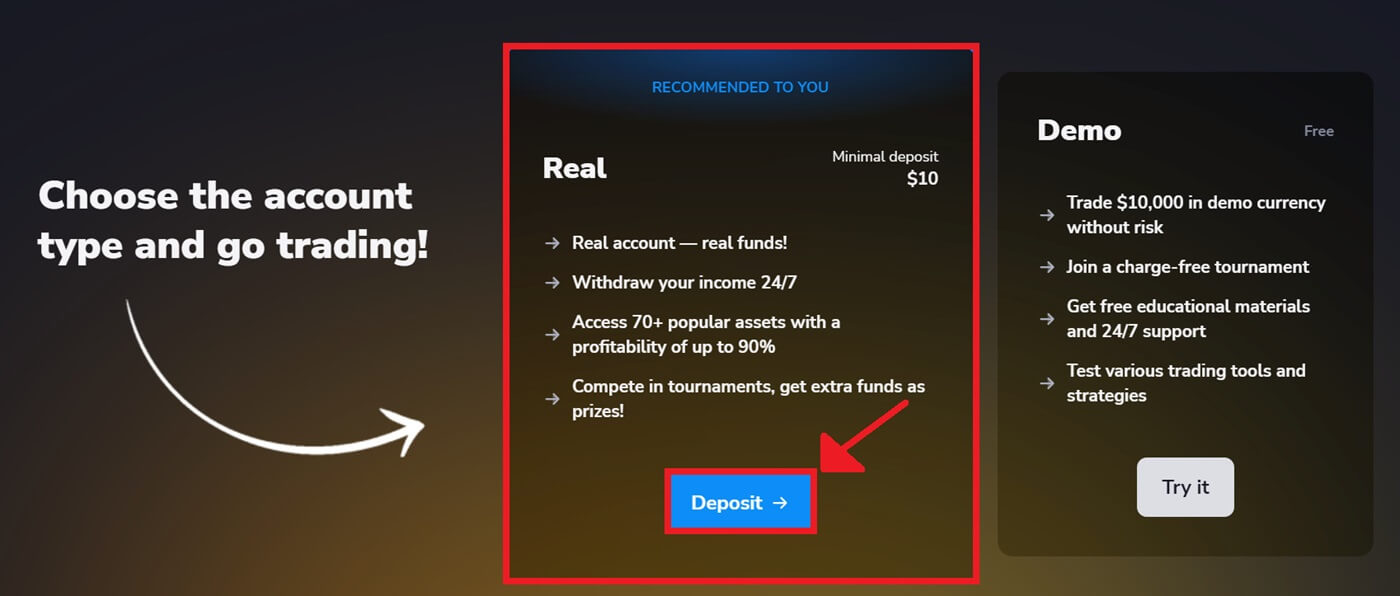
The Stockity trading screen will then appear.
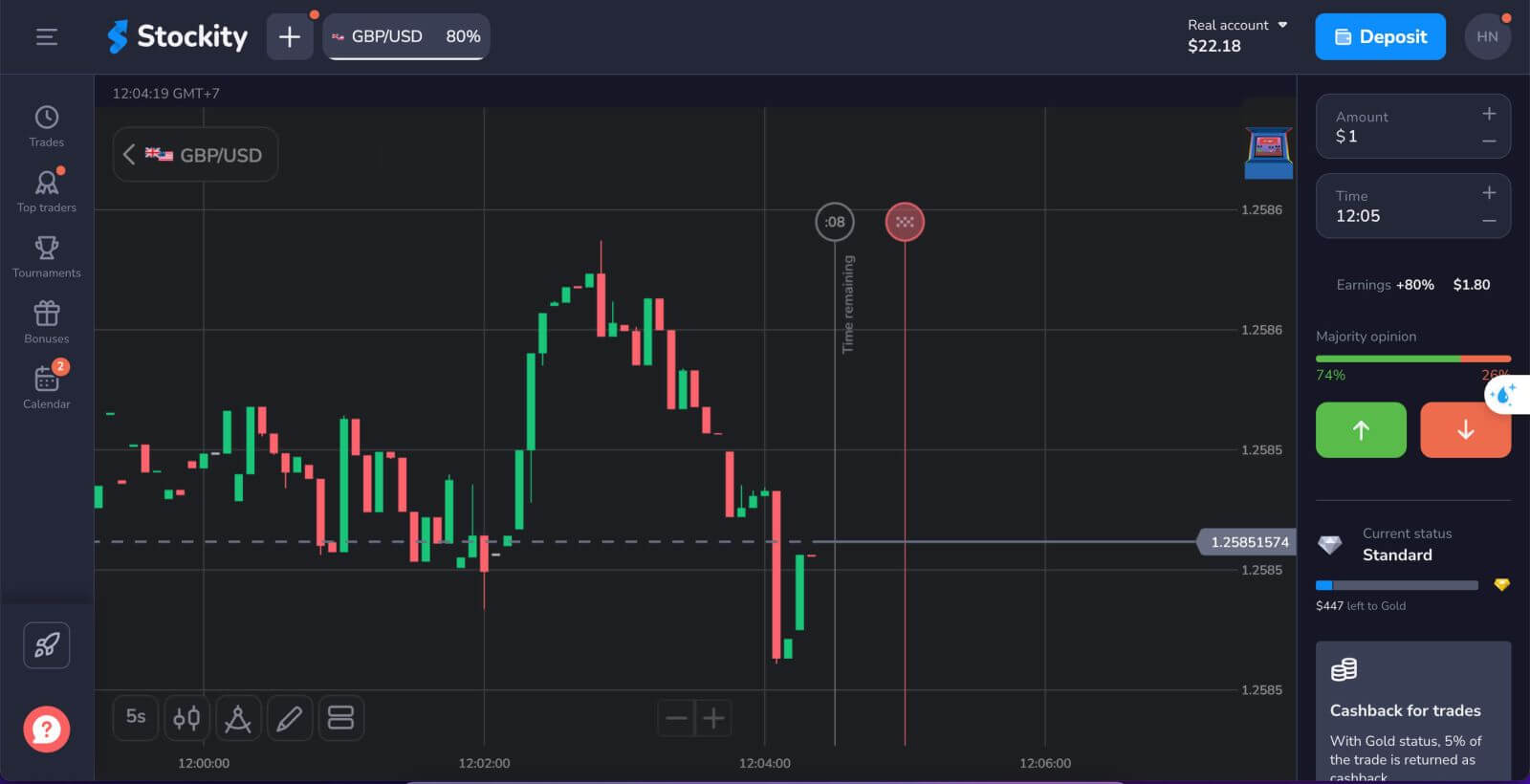
Sign Up for an Account on the Stockity App
With the help of the robust and user-friendly Stockity software for iOS and Android, you may trade whenever and anywhere you choose. One of the easiest methods to trade while on the go is to download and register an account on the Stockity app for iOS and Android, which we will walk you through how to accomplish.Step 1: Download the app
You can search for "Stockity" in the App Store or click this link to get the Stockity app for iOS. Next, press the "Get" button that is clearly visible on the app’s page.
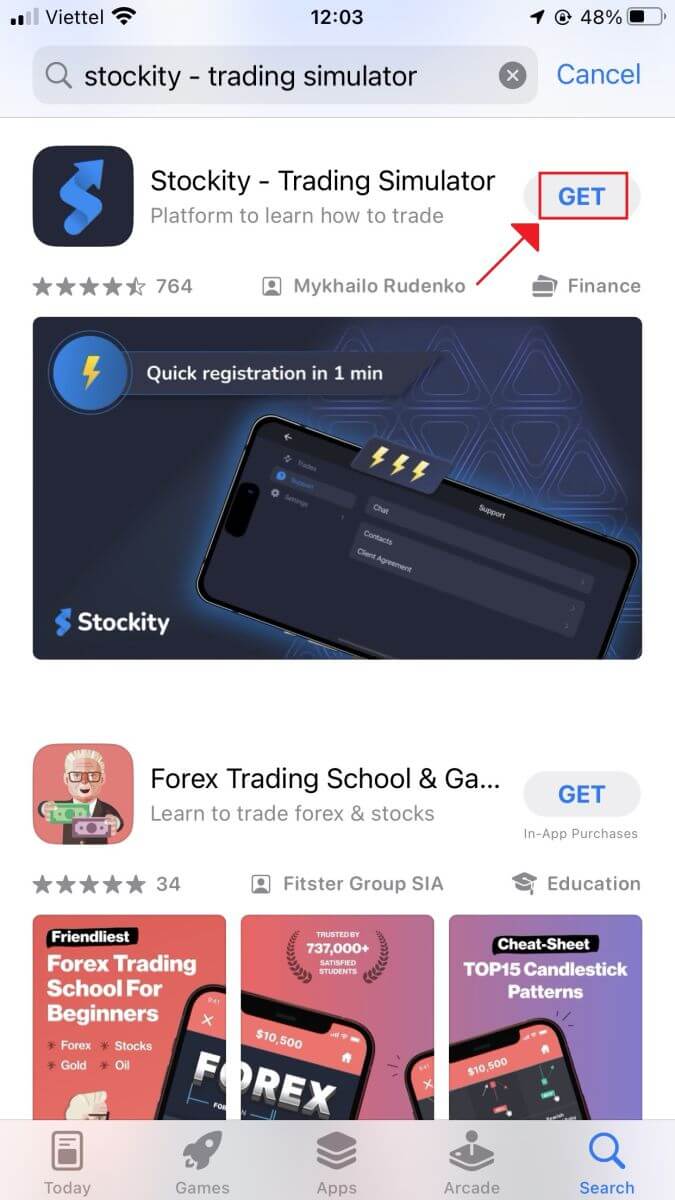
To download the Stockity app for Android, search for "Stockity" in the Google Play Store or visit this link. Next, click "Install" to download.
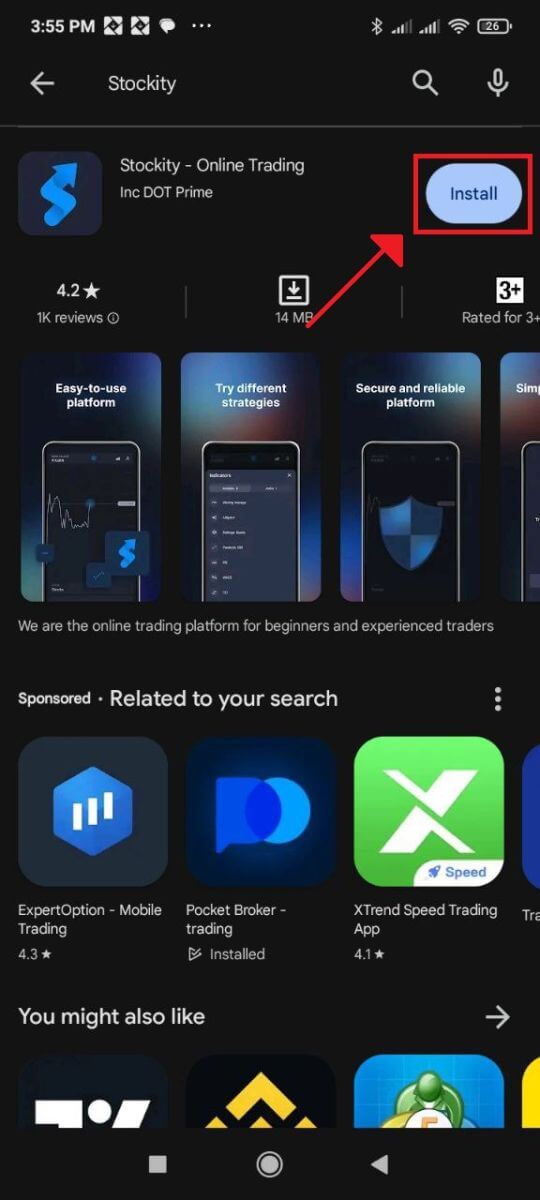
Step 2: Open the app
The "Get" button will change to an "Open" button after the installation is finished. To open the Stockity app for the first time, tap "Open".
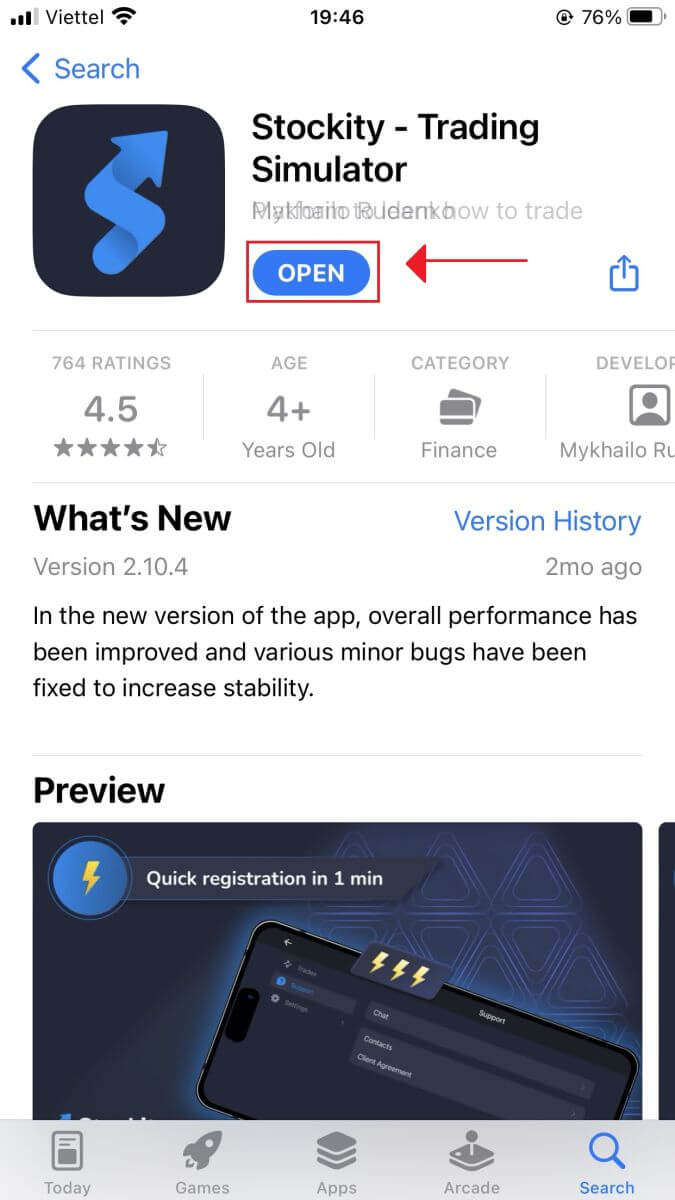
Step 3: Sign up
A registration form will appear where you may enter your email address and password and choose currency. Additionally, you must tick the box to accept the privacy policy and terms and conditions. Then, click "Sign up".
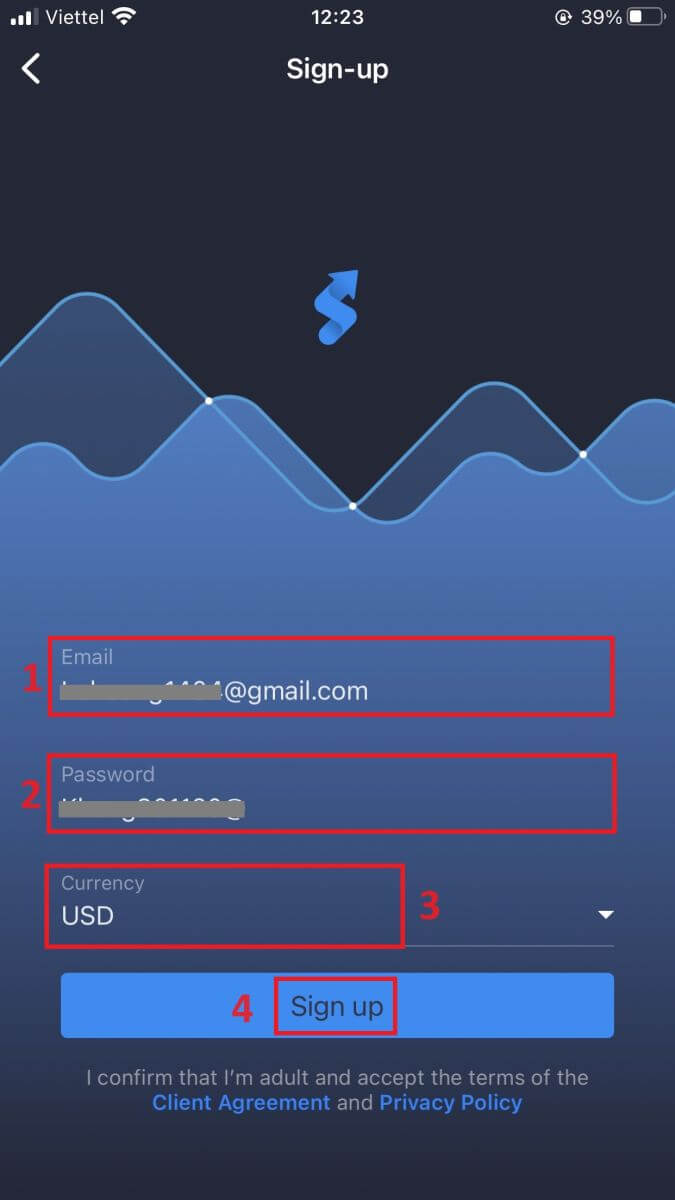
Congratulations, you have successfully created your Stockity account. You can try trading with $10,000 in a Demo account. These trial accounts are ideal for both new and seasoned traders as they provide an excellent opportunity to practice trading before committing real dollars.
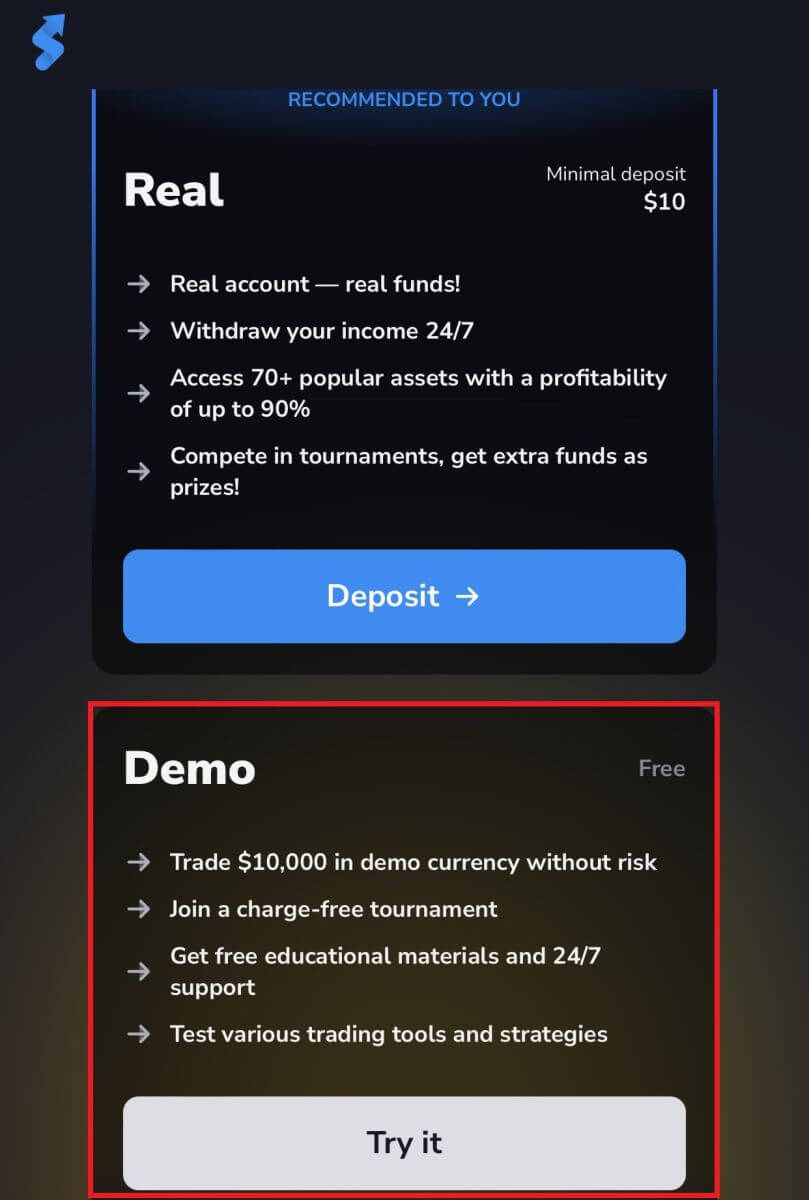
You will then be taken to your Stockity trading.
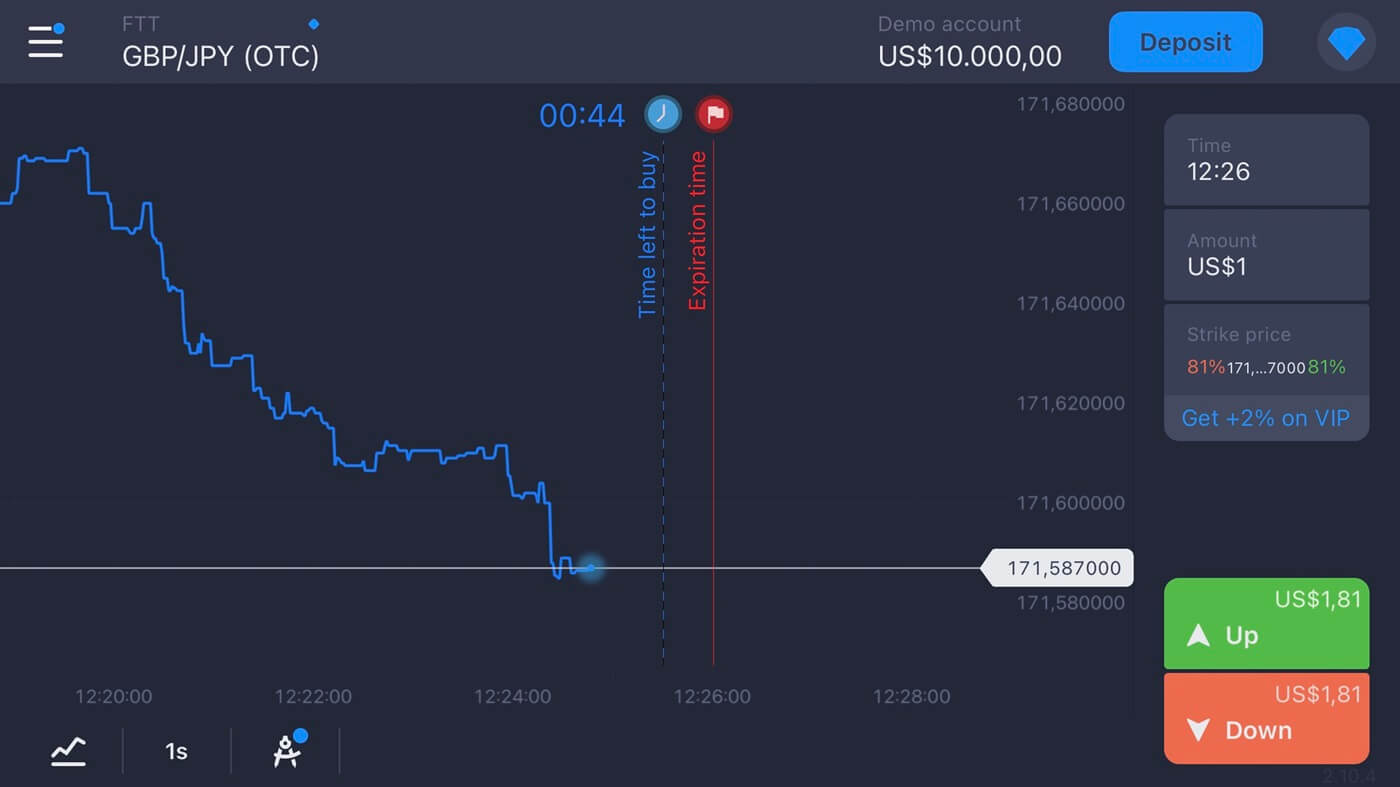
Sign Up for an Stockity Account on the Mobile Web Version
Step 1: First, unlock your smartphone and open the mobile browser of your choice. Regardless of the browser—Firefox, Chrome, Safari, or another one.Step 2: Go to the mobile website for Stockity. This link will take you to the Stockity mobile website, where you may begin creating an account. Click the symbol in the top right corner, this will lead you to the registration page, where you can input your information.
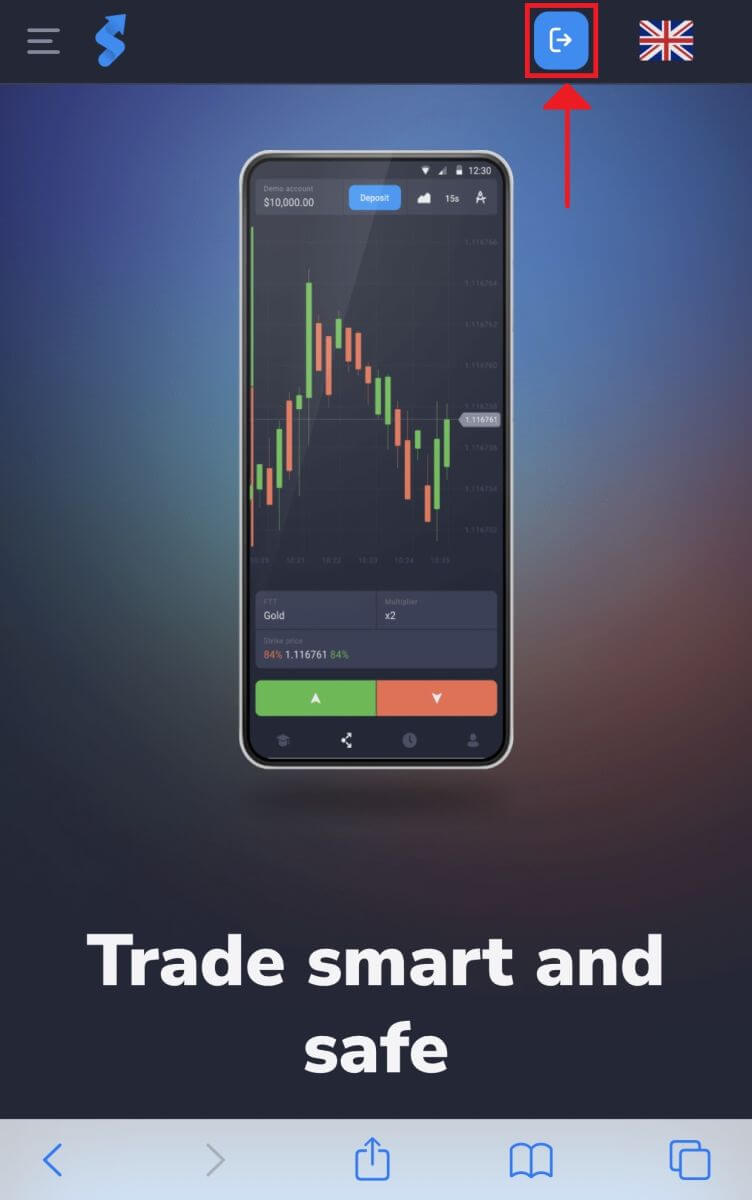
Step 4: Entering Your Individual Information. To create your Stockity account, you must fill out the registration page with your personal information. Usually, these consist of:
- Email Address: Please enter a working email address that you can access.
- Password: For increased security, use a strong password that consists of a mix of letters, numbers, and special characters.
- Currency: Choose the currency you want to use for trading.
- Read and agree to the Privacy Policy of Stockity.
- Click the blue "Create account" button.
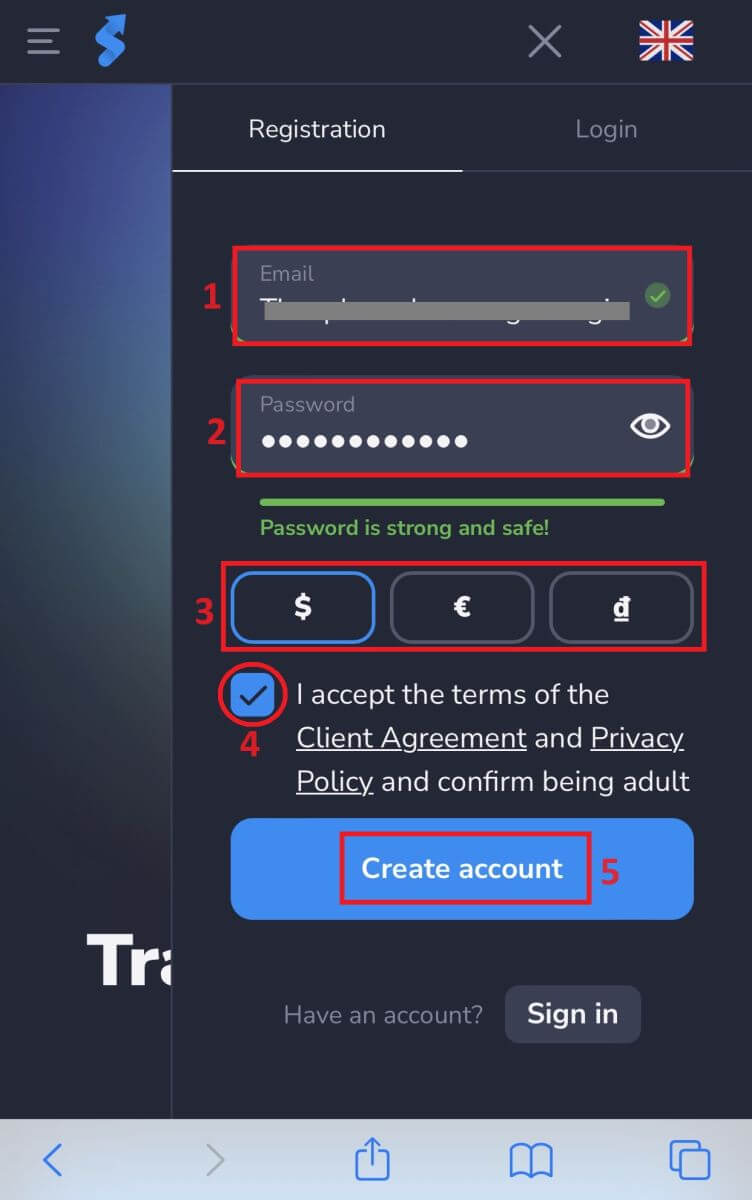
Congratulations on successfully creating your Stockity account. You can practice trading with $10,000 in a demo account. These trial accounts are useful for both novice and experienced traders since they allow you to practice trading without committing real money.
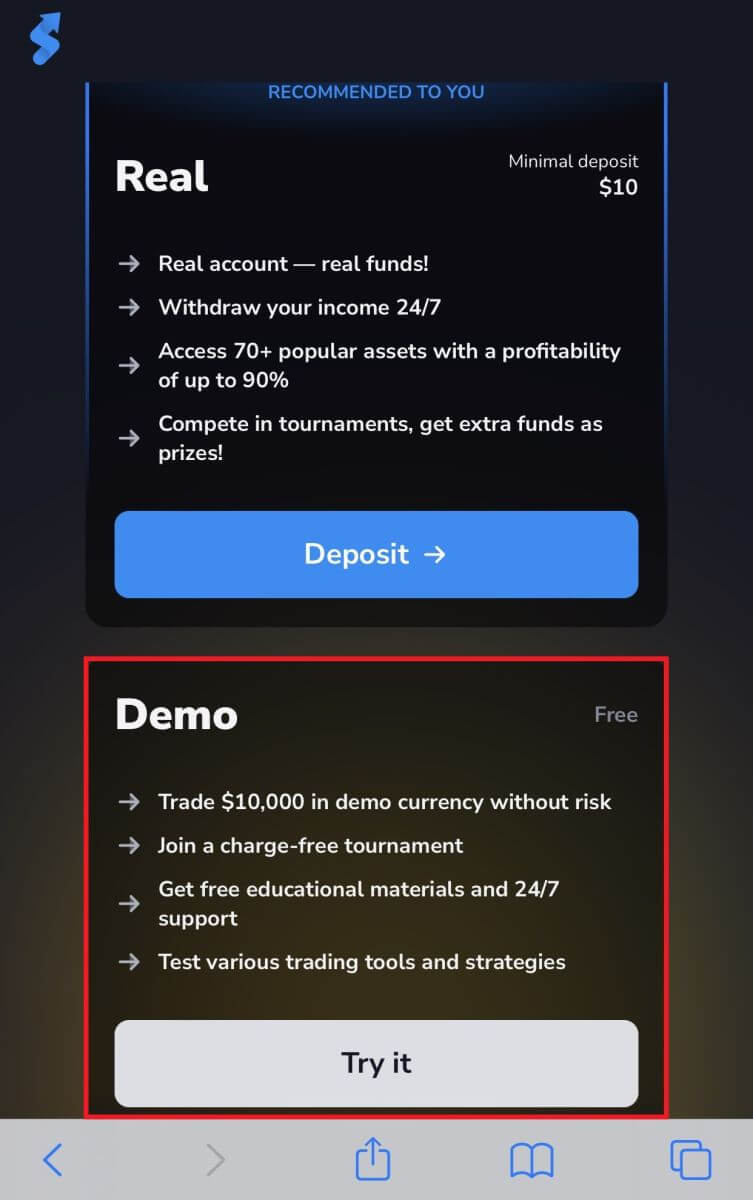
Best wishes! You’ve successfully created a Stockity account by using the mobile website. Spend some time utilizing the platform’s features, interacting with other users, and making the most of your internet experience.
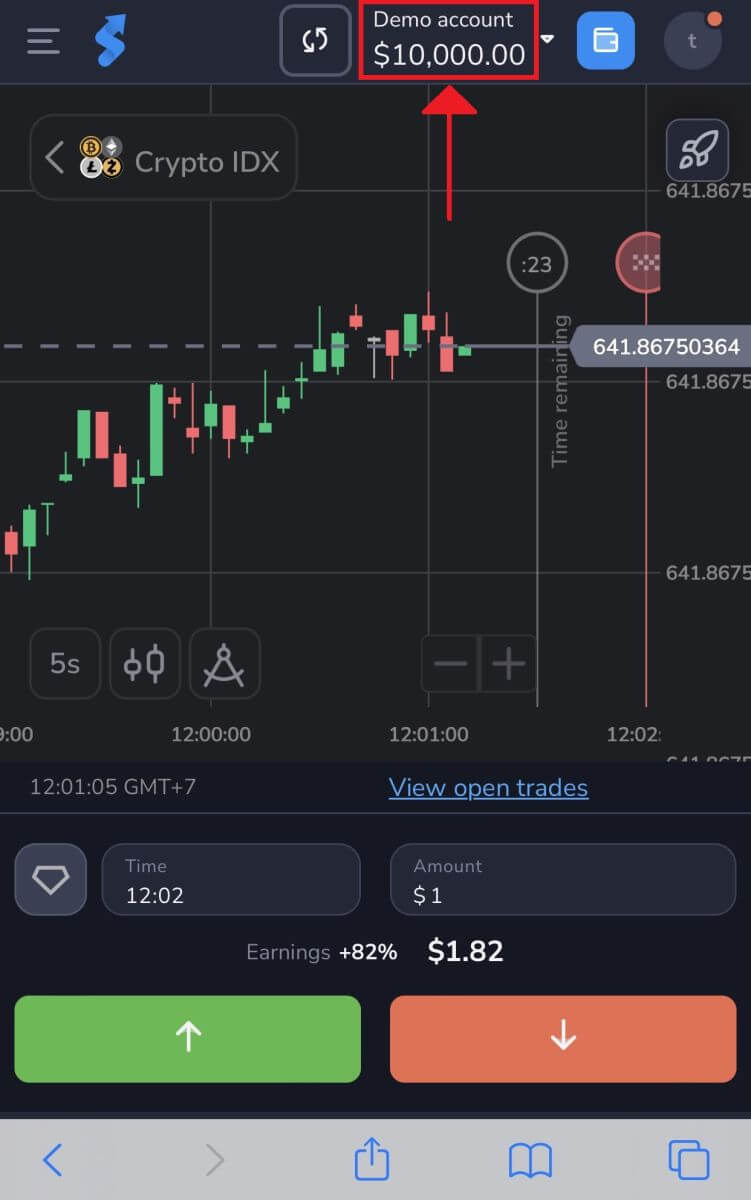
How to verify Stockity account
How do I verify my account on Stockity
Register or Log inTo use the platform as a licensed user and withdraw the money you have made from trading, you must first complete Stockity Verification. Log into the account to start the easy process. If you’re not already a member, you can also create an account using your email address or preferred social media account.
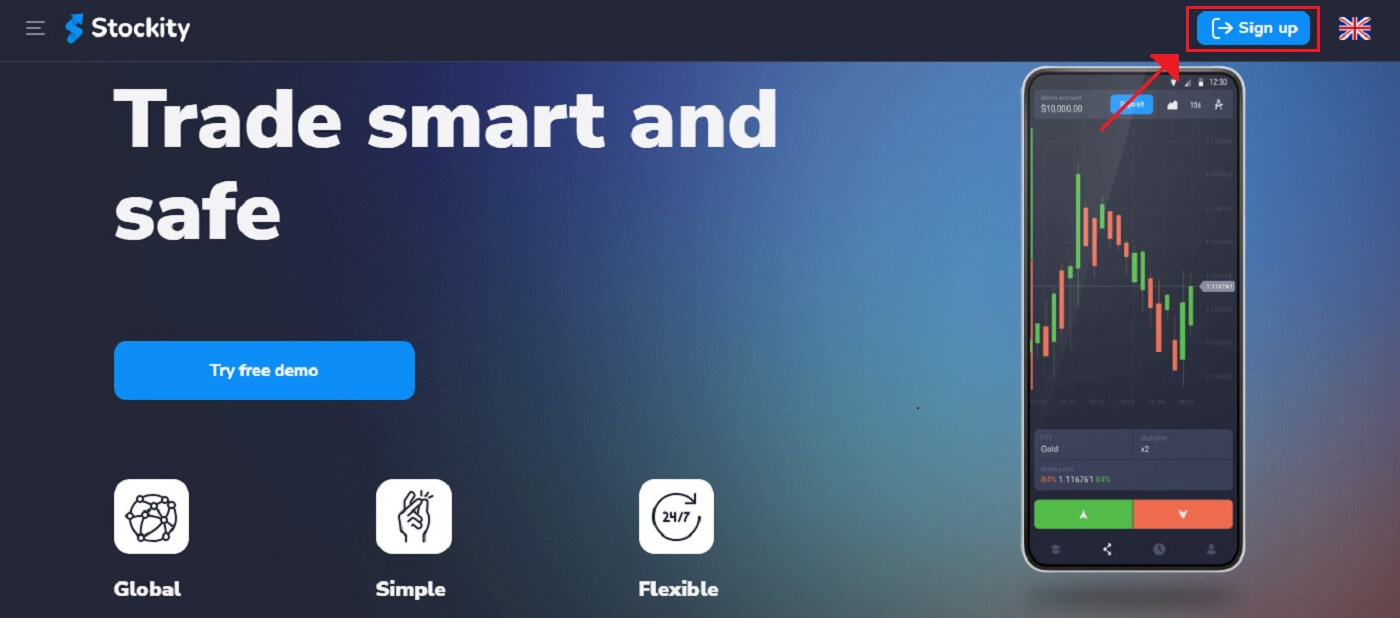
Verify the Phone Number
1. Once logged in, navigate to the "Profile" section of the platform.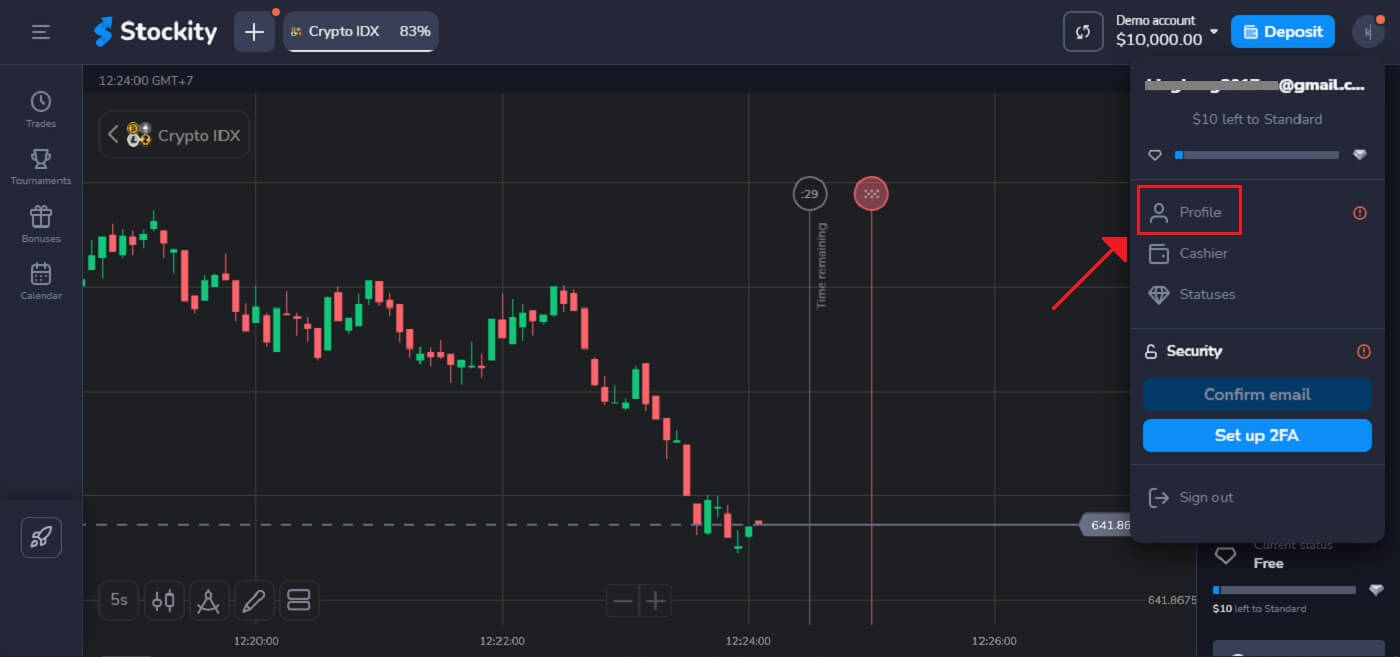
2. Enter your phone number to secure access to your profile and choose "Save".
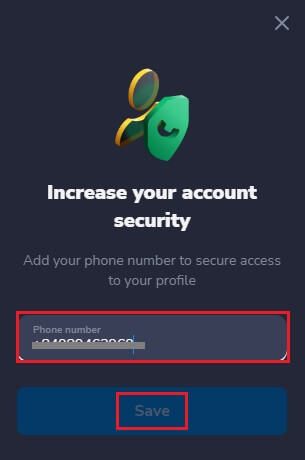
3. The registration of your phone number has been completed.
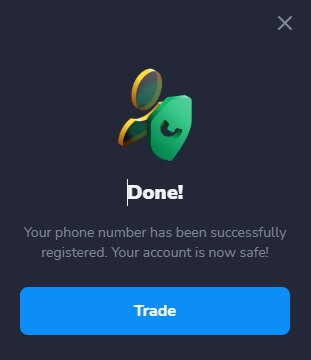
Verify the Email Address
1. Go to the "Profile" area of the platform after logging in.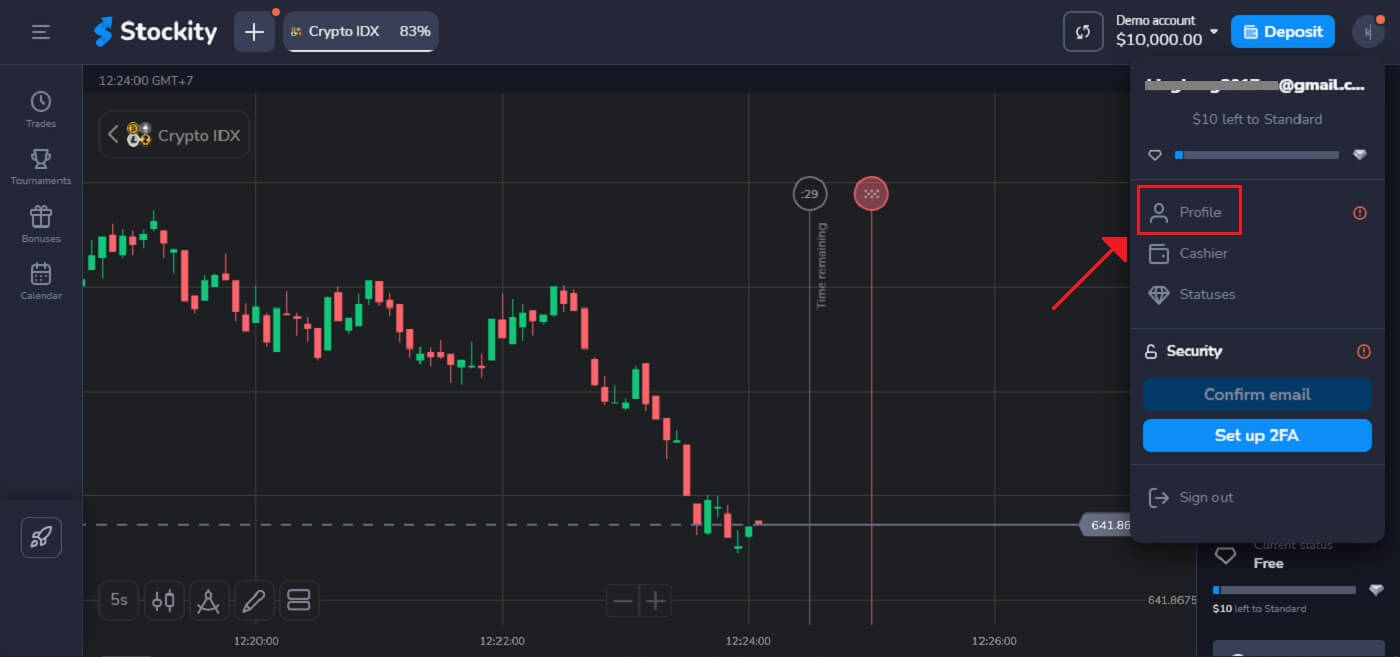
2. When creating an account, users must validate their email addresses to proceed with the basic level of verification.
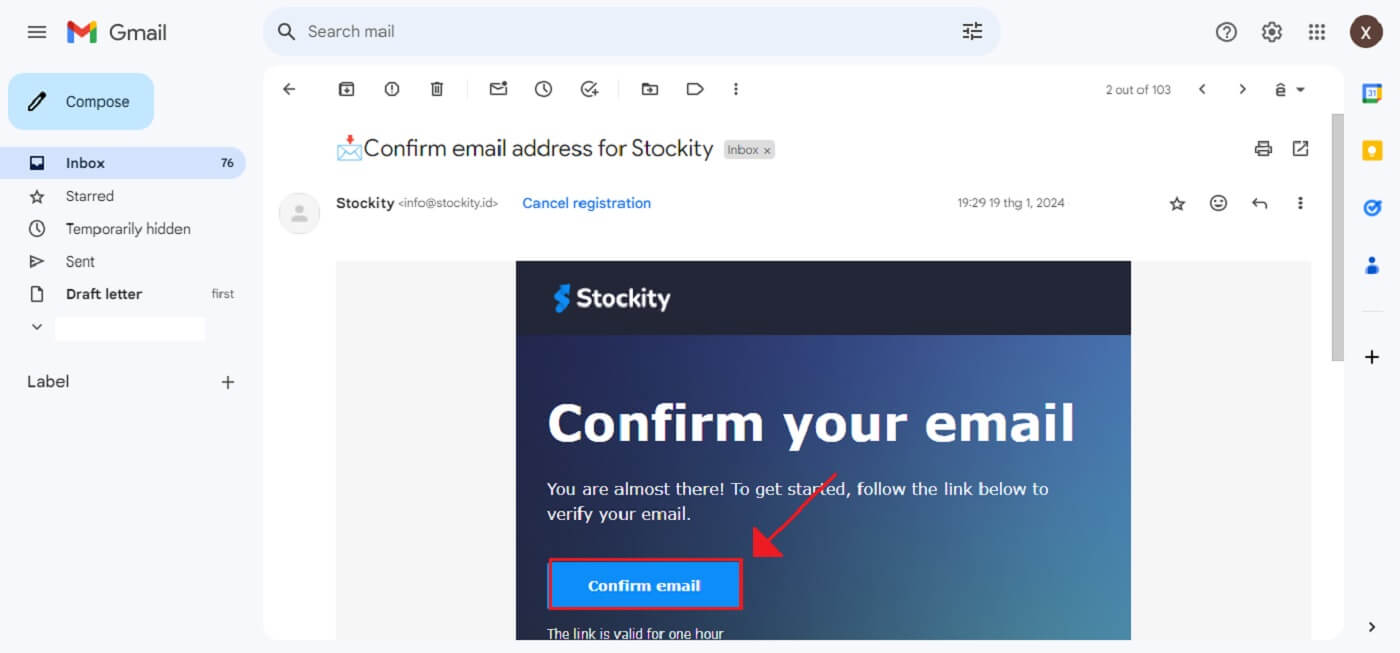
3. The email verification process is now complete. Use the email address you used on the platform to send an email to [email protected] if you do not receive any confirmation emails from us at all. Your email will be carefully verified by us.
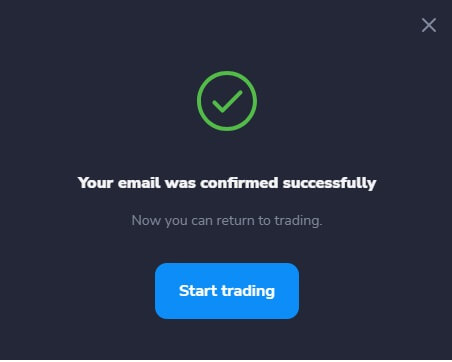
Provide the Personal Data
Besides, providing other paperwork in addition to personal details like your full name, birthdate, city, and more.1. Once logged in, go to the "Profile" area of the site.
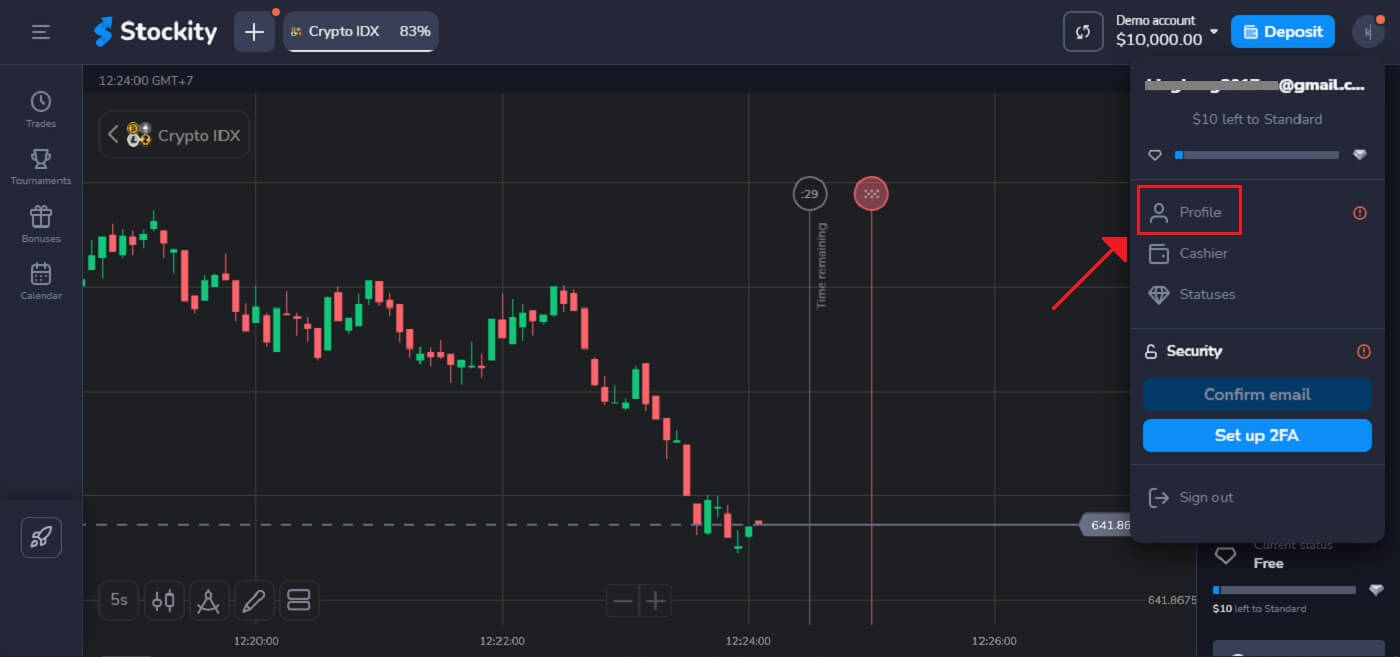
2. On the Personal Data option, Click "Save" after entering your details exactly as they appear on your identity paper.
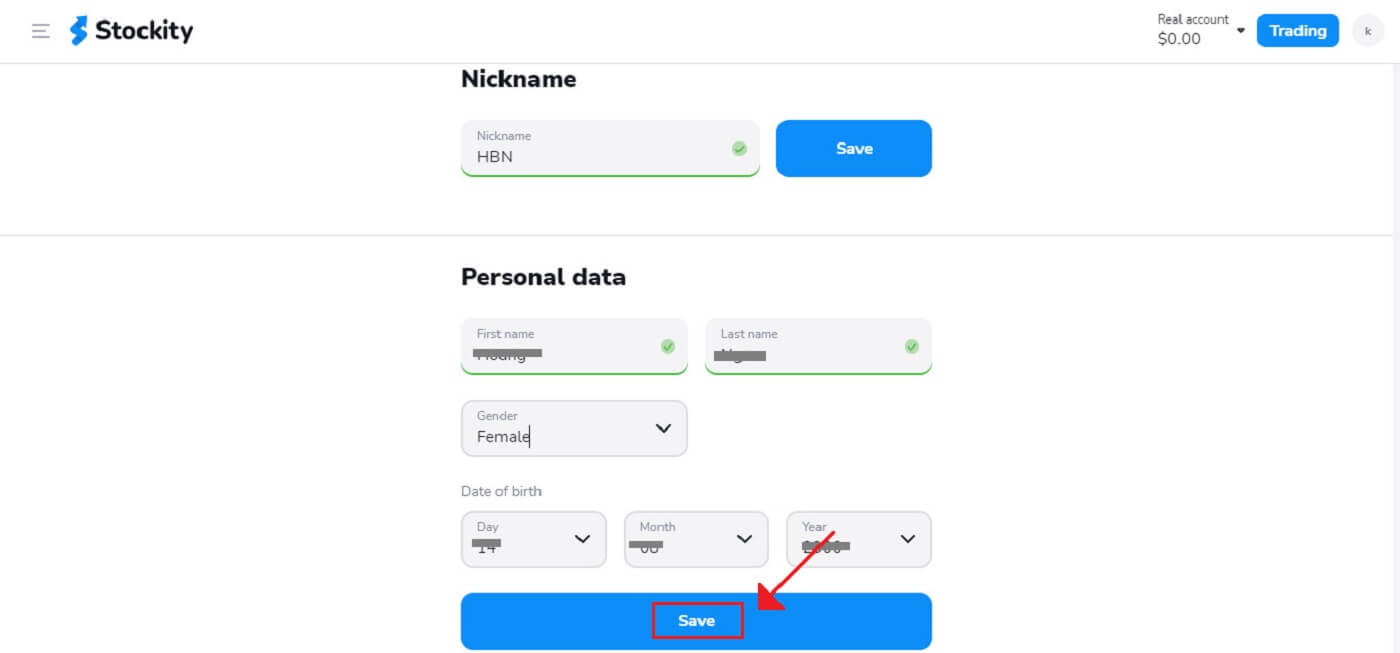
Two-Factor Authentication (2FA) on Stockity Login
If you have activated two-factor authentication (2FA) for your account, Stockity may come with an extra security feature that will send a Google Authenticator app with a unique code. Follow the instructions to enter this code to finish the login process.To activate 2FA on Stockity, perform the subsequent steps:
1. Go to your Stockity account’s account settings page after logging in. Usually, you can get to this by selecting "Profile" from the dropdown menu after clicking on your profile image.
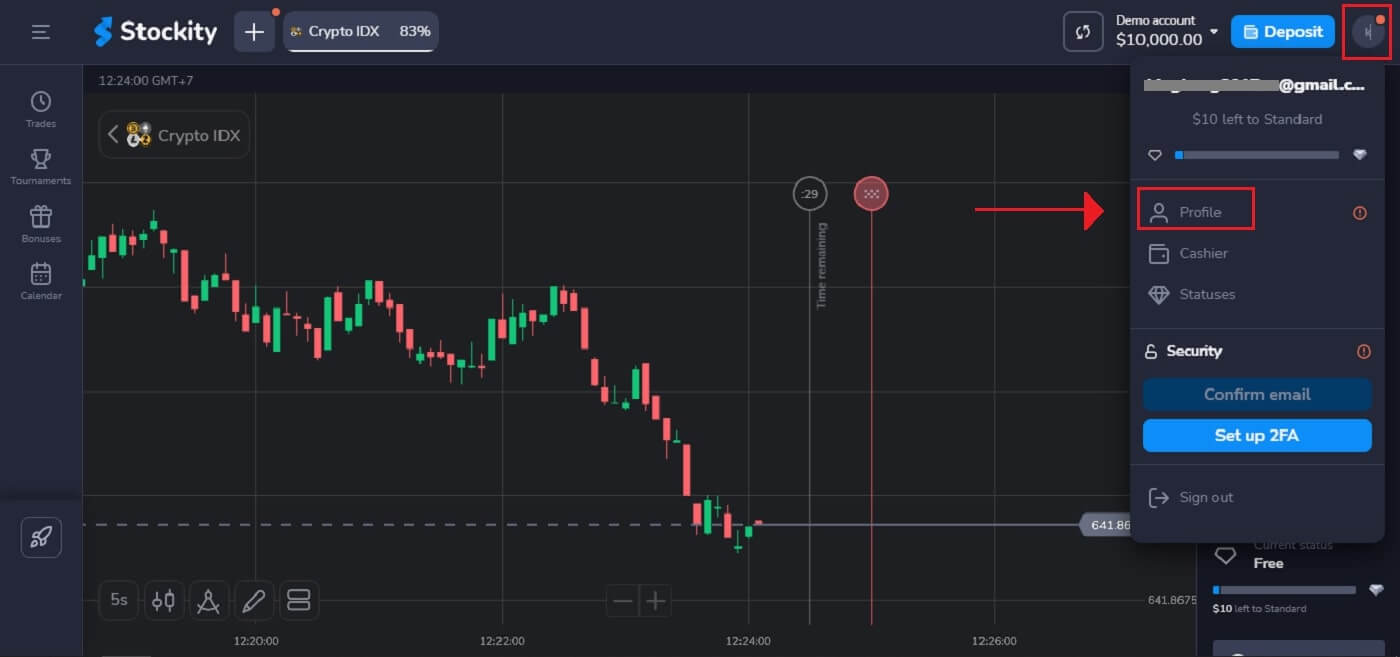
2. Pick the "Set up" tab in the Two-factor authenticator (2FA).
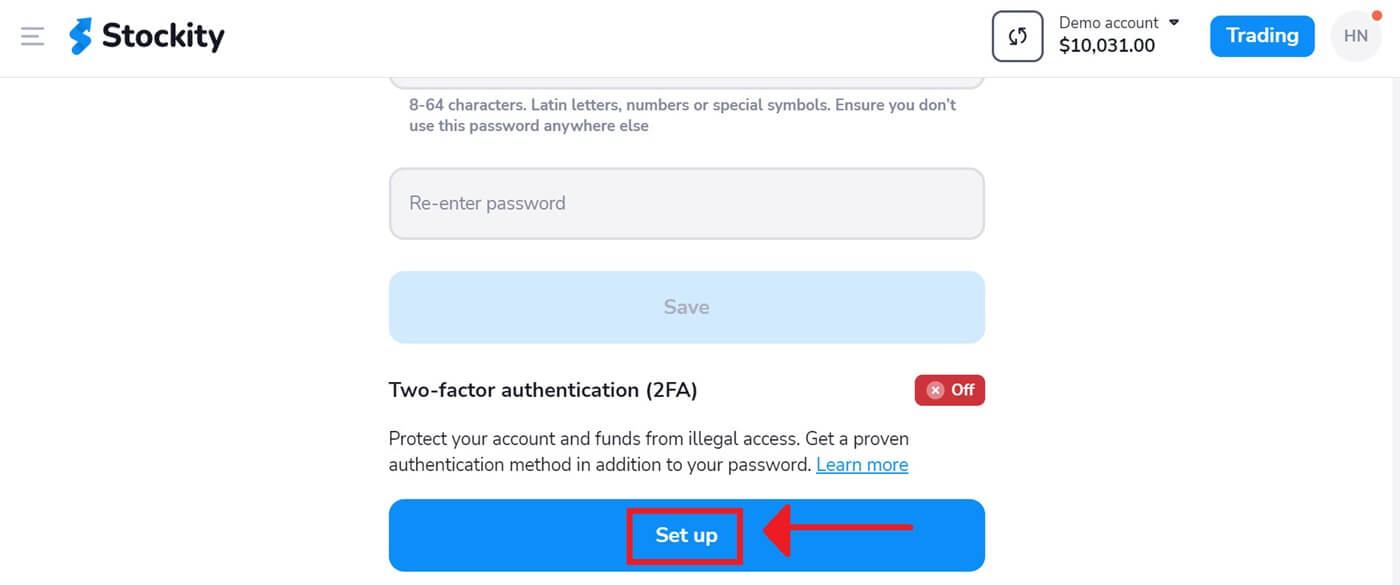
3. After downloading and installing the Authy or Google Authenticator app on your smartphone, select "Next".
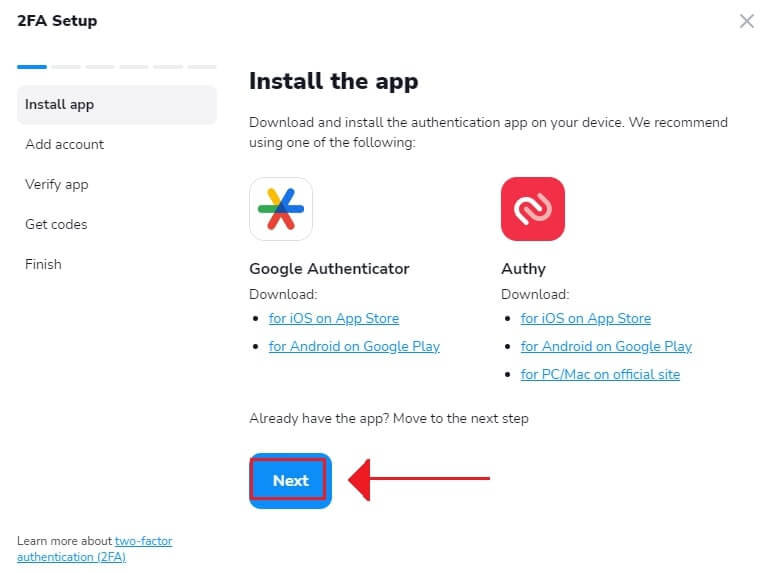
4. Click "Next" once the app has launched, you have scanned the QR code above, or you have entered a code into the application.
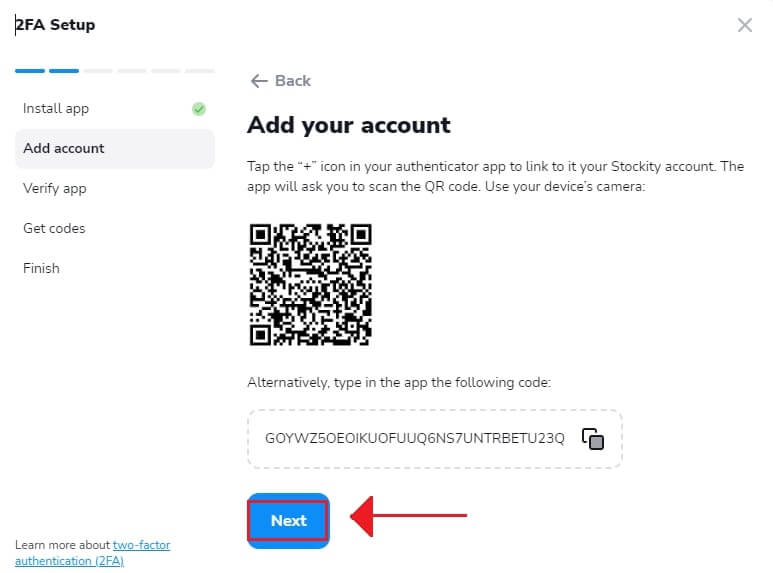
5. After entering the six-digit code that the app provides, click "Next" to finish configuring the authenticator.
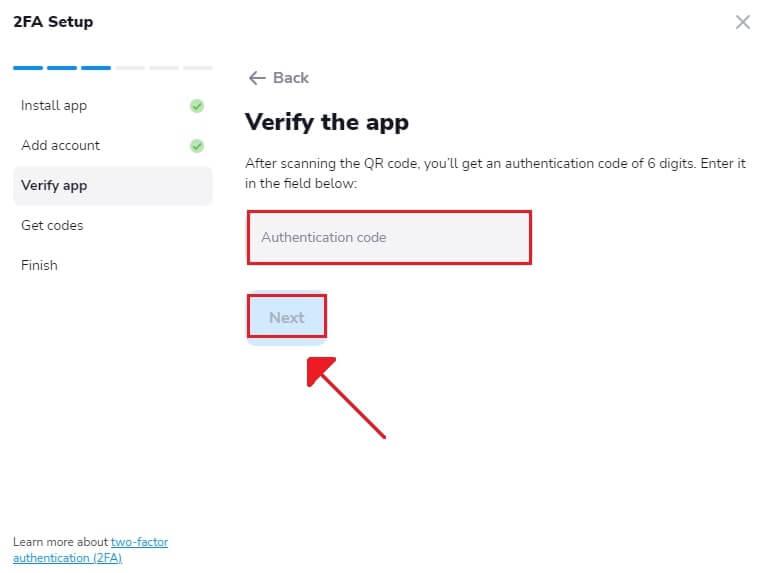
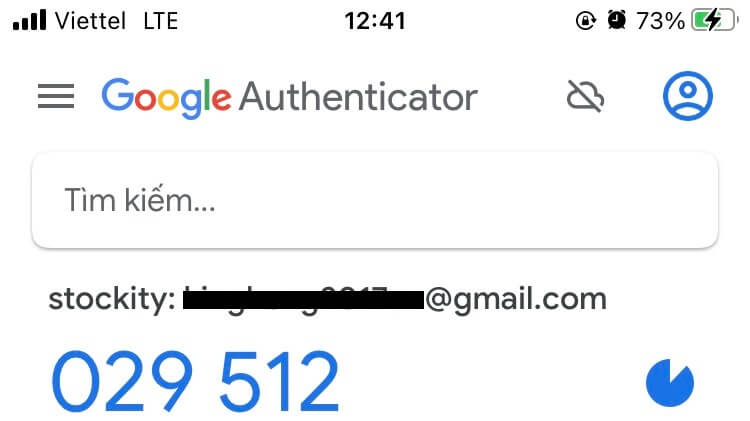
6. After copying the recovery code, select "Next". Another method to access an account is with recovery codes. It comes in useful if you misplace your phone and are unable to open the authenticator app. Although the codes are one-time, you can update them at any moment.
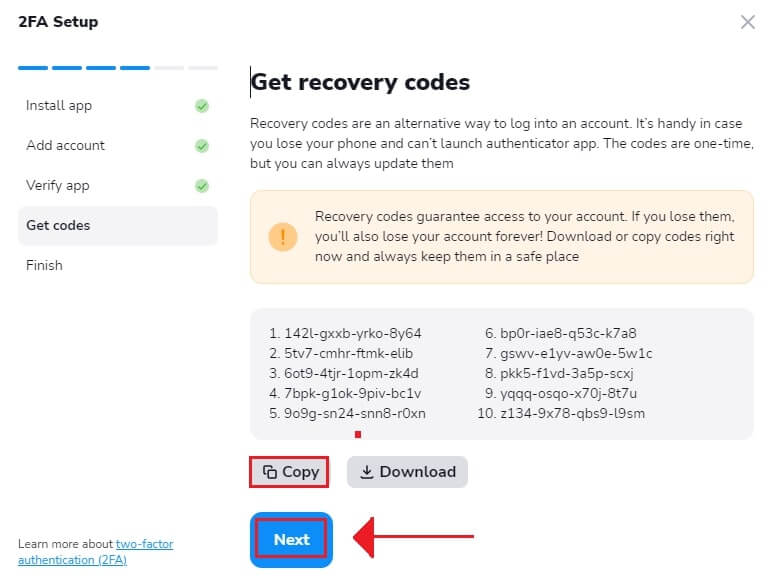
7. After copying the Recovery code, select "Finish".
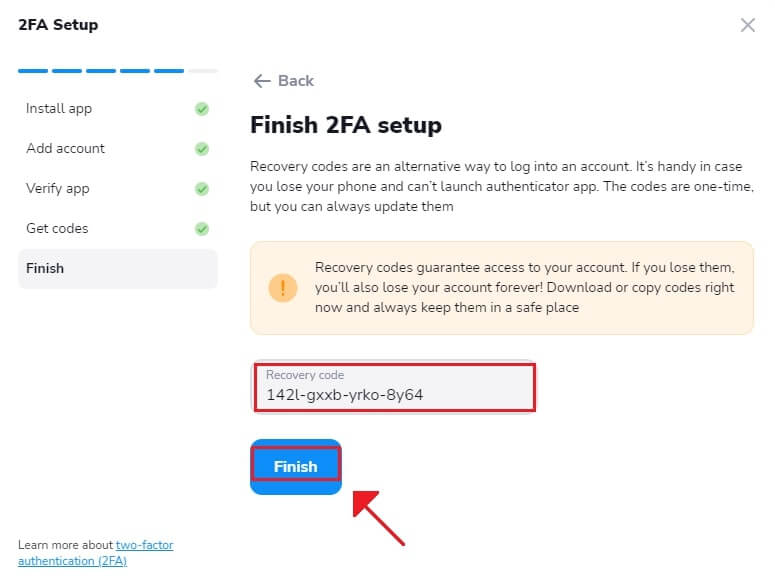
Two-factor authentication (2FA) is an essential security feature of Stockity. Once 2FA is configured, a new verification code will be required each time you enter into your Stockity account.
Benefits of Verifying Your Stockity Account
Don’t forget to verify your Stockity account - it’s a crucial security precaution. There are various reasons why it is important to verify an account:
- Lowers the chance of fraud. Ensuring your identity serves as a safeguard to prevent unauthorized transactions or account access under your name. Stockity verifies your identification with a multi-factor authentication procedure that combines something you own (like a security code texted to your phone) with something you know (like a password).
- Increases credibility and trust. You are demonstrating to Stockity that you are who you claim to be by authenticating your account. This enhances your reputation as a reliable and respectable user of the platform and its services. As a result, Stockity will feel more comfortable giving you access to more account features and advantages.
How to Deposit on Stockity
Deposit via Internet Banking on Stockity
Bank transfers are represented in several payment methods, including local bank transfers, international, etc.1. Click the "Deposit" button in the top right corner of the tab to initiate the trade execution window.
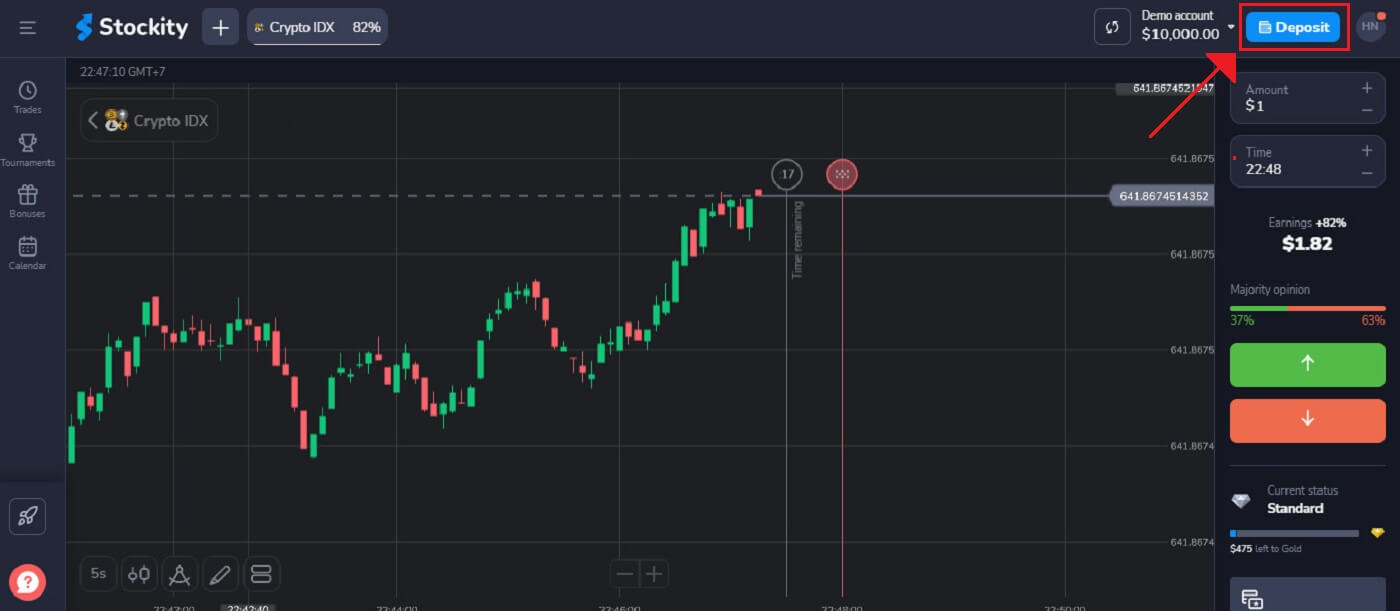
2. On the Finance - Deposit page, choose a wire transfer to proceed with your payment.
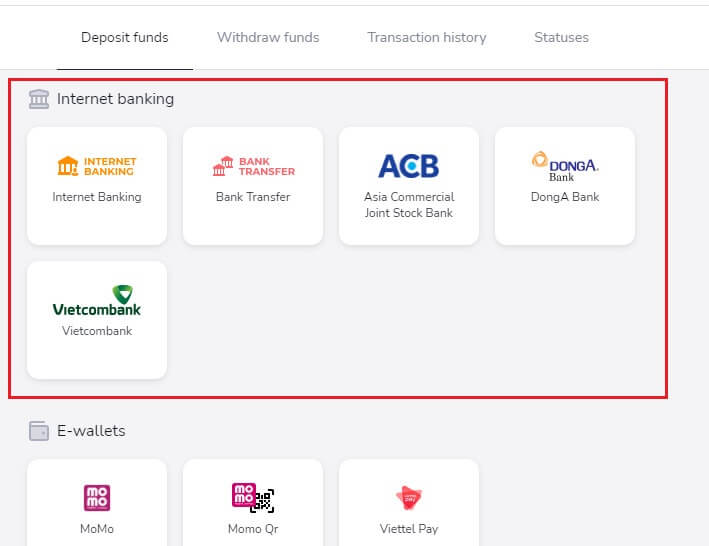
3. To make a deposit, you must:
- The amount you want to deposit into your Stockity account should be entered. Make sure the amount you have chosen meets Stockity’s minimum and maximum deposit requirements. A $10 minimum deposit is required.
- Choose your coupons, offers, and bonuses.
- Click "Deposit $10.00".
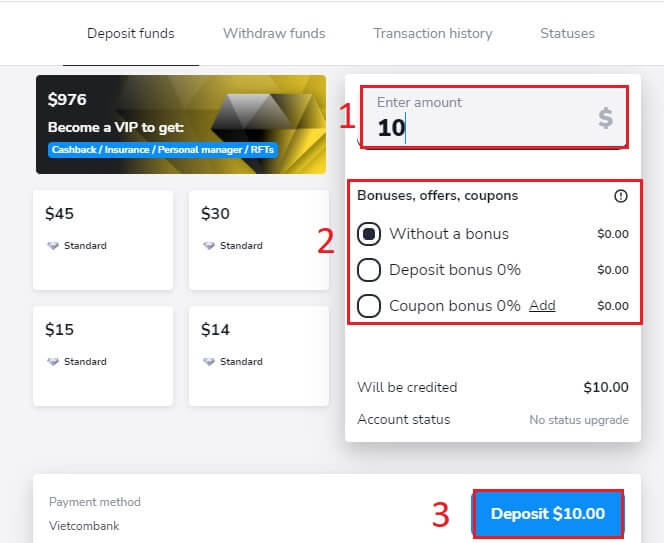
If the User deposits an amount of $100, the deposit bonus will be 30%.
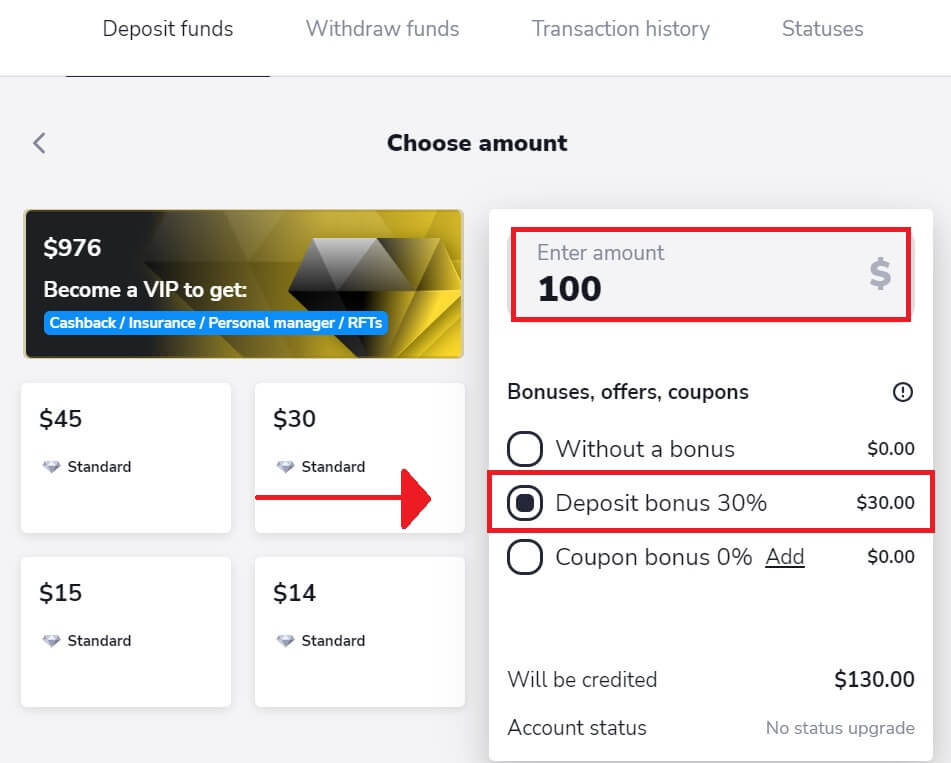
4. Use your bank online banking username and password to log in.
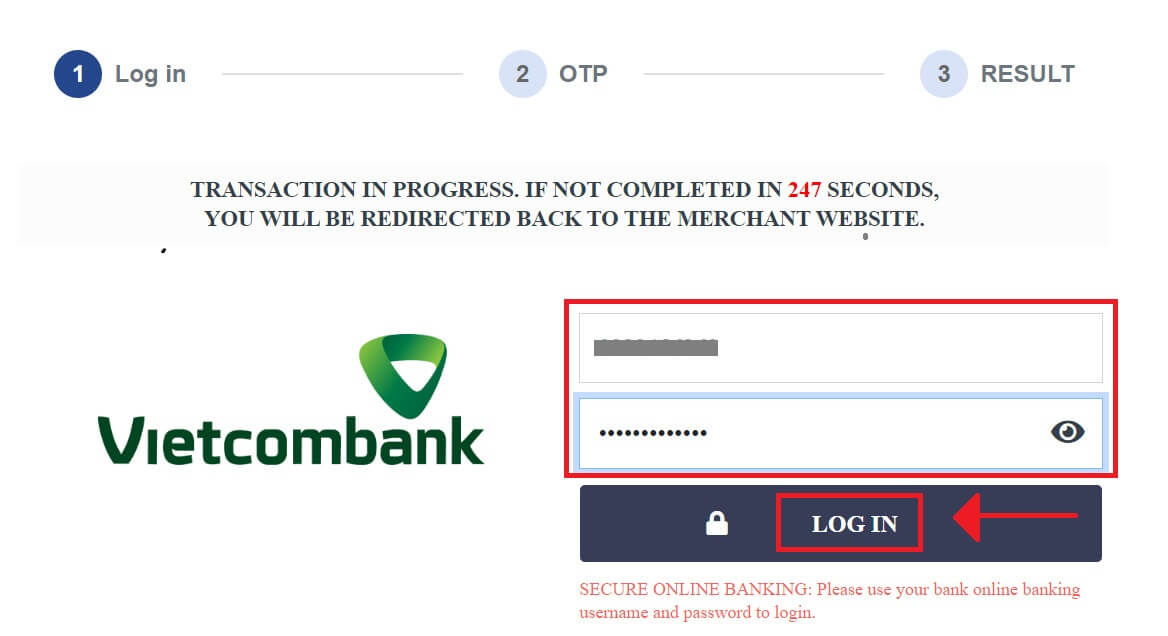
Helpful tips and reminders:
- Please ensure that you have activated online payment settings on your online bank account.
- Do not click any button more than once and do not refresh your browser.
- It may take several minutes for the transaction to reflect on your wallet.
- Take note of the bank reference number. In case of any issues, please contact our Customer Service representative.
5. You will obtain an on-screen confirmation in the Stockity platform following the completed procedure. To finish all of the deposit stages, you must wait for the Bank’s response. Additionally, Stockity can send you an email or message to let you know about the deposit transaction.
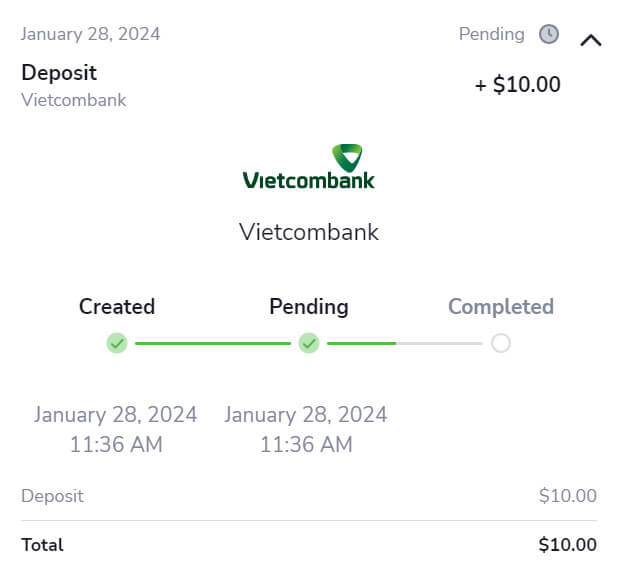
Deposit via E-wallets (MoMo, Viettel Pay) on Stockity
Around the world, e-payments are a popular electronic payment method for speedy and secure transactions. Using this method of payment, you can add free balance funds to your Stockity account.1. Click the "Deposit" button in the top right corner of the tab to initiate the trade execution window.
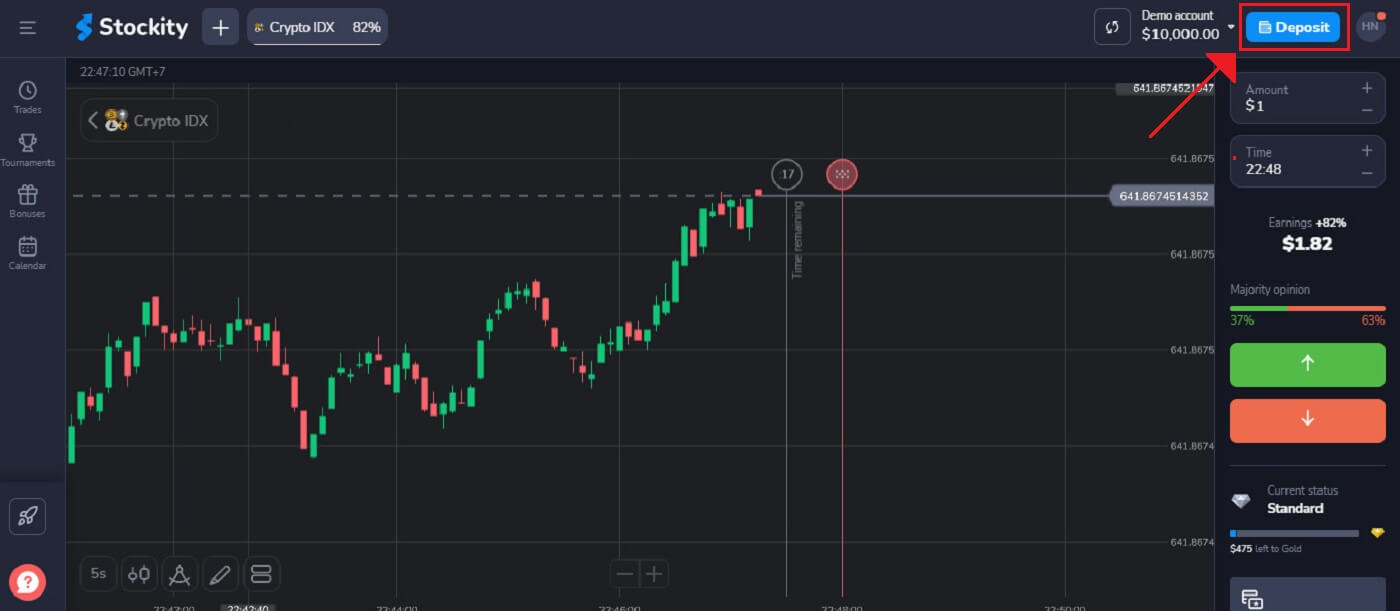
2. Choosing how you want the funds to be transferred into your account is the next step. There, we choose "MoMo" as our payment option.
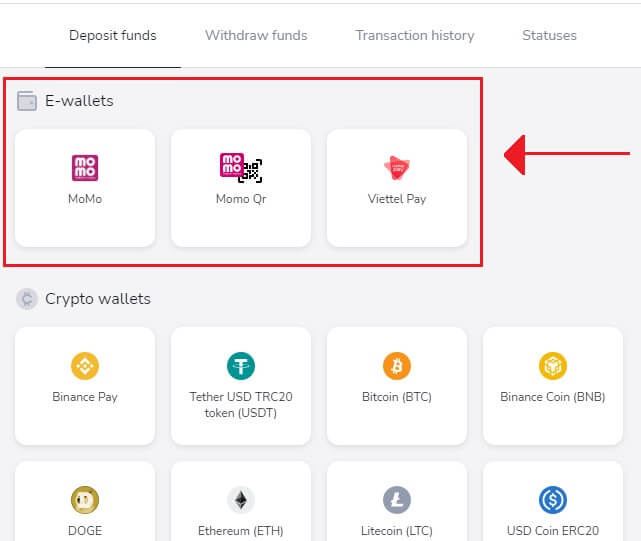
3. To deposit money, you have to:
- You should input the amount you wish to deposit into your Stockity account. Ensure the amount you selected satisfies the minimum and maximum deposit requirements set by Stockity. The minimum deposit amount is $10.
- Choose your Bonuses, offers, coupons.
- Click "Deposit $15.00".
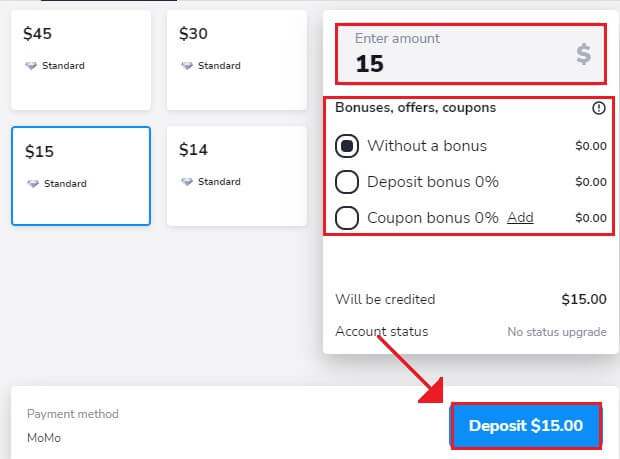
If the User deposits an amount of $100, the deposit bonus will be 30%.
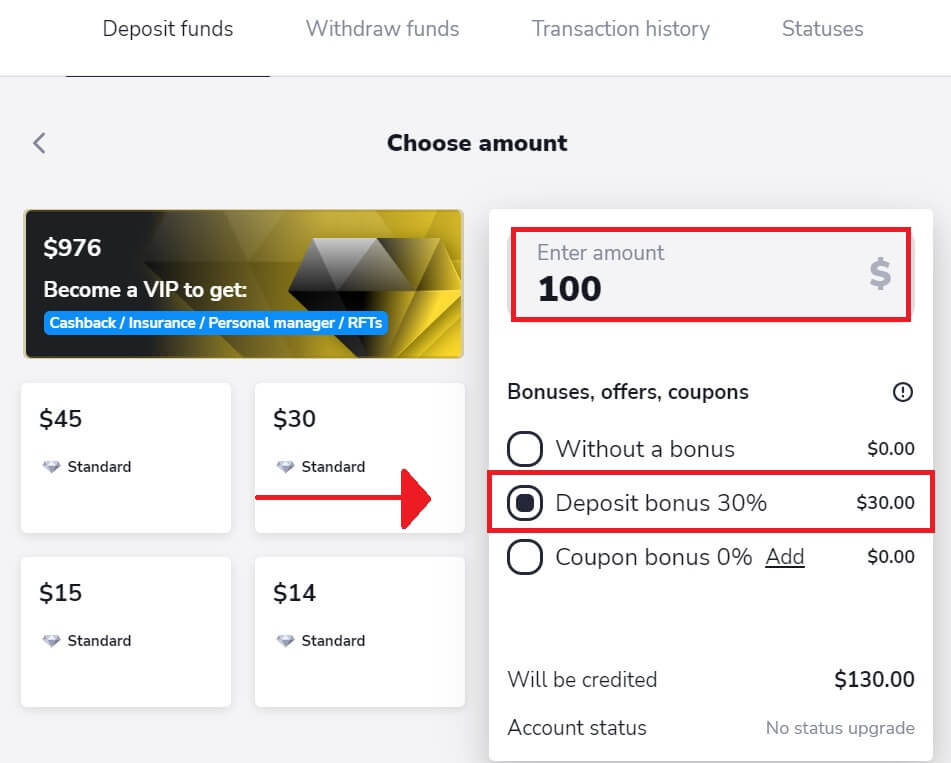
4. Kindly send the money within half an hour. For rapid procedures, use QR codes, you can also copy the exact account by using the copy button.
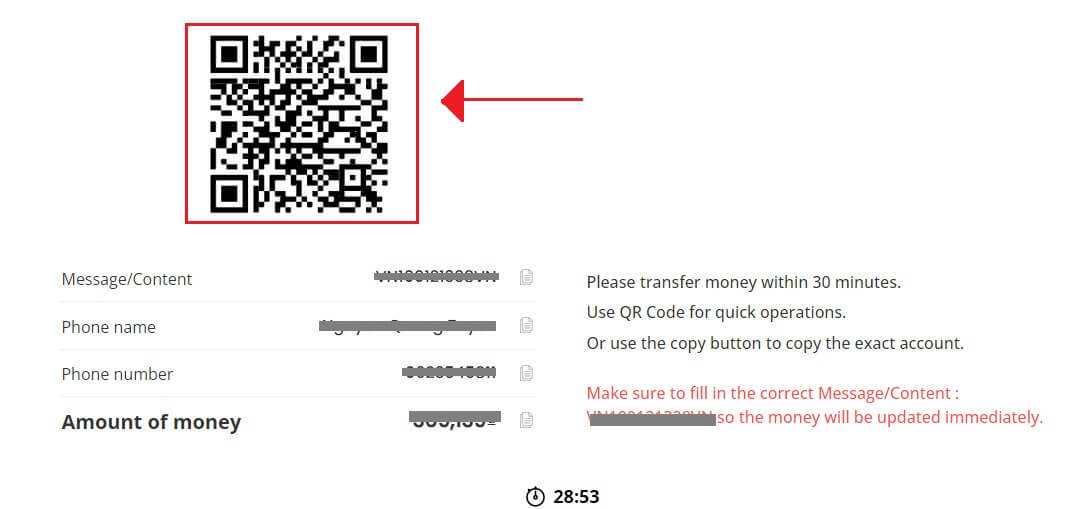
5. After the procedure is successful, you will see an on-screen confirmation in the Stockity platform. You have to wait for MoMo’s reply to complete all the steps deposit. You may also receive an email or message from Stockity informing you of the deposit transaction.
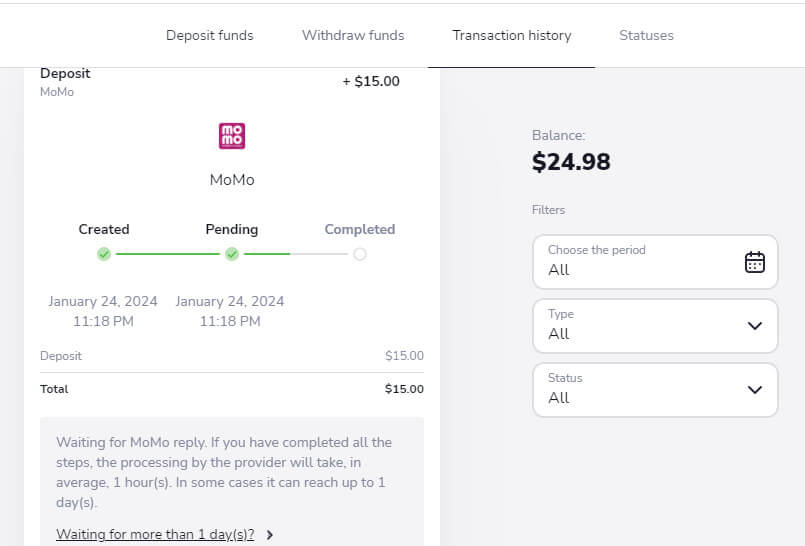
Deposit via Crypto (Bitcoin, Ethereum, BNB, ADA, Litecoin, USDT) on Stockity
If you want to use cryptocurrencies to fund your Stockity account, you will have to step into the world of decentralized finance. You will learn how to use cryptocurrencies to deposit money on the Stockity platform by following this guide.1. Upon logging in Stockity website, you will be directed to your dashboard. Click on the "Deposit" section.
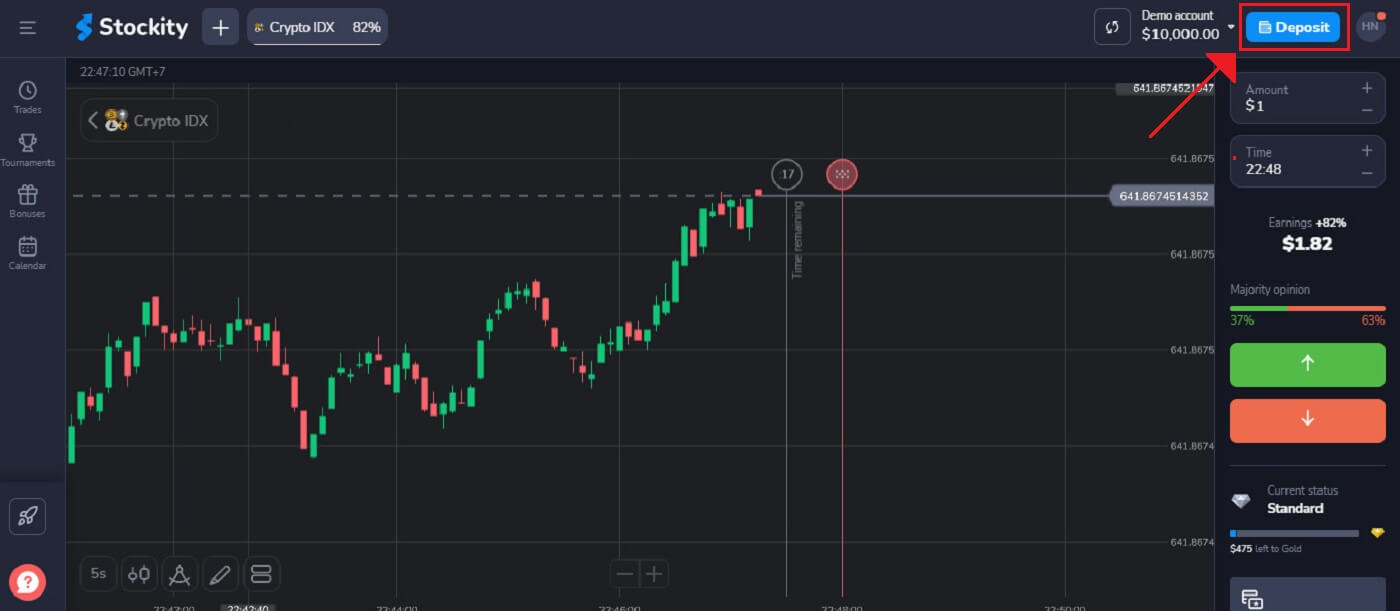
2. In the deposit area, several funding options will be displayed to you. Typically, Stockity takes a wide range of cryptocurrencies, such as Bitcoin (BTC), Ethereum (ETH), and others. Choosing "Crypto wallets" signifies your desire to fund your account using digital assets.
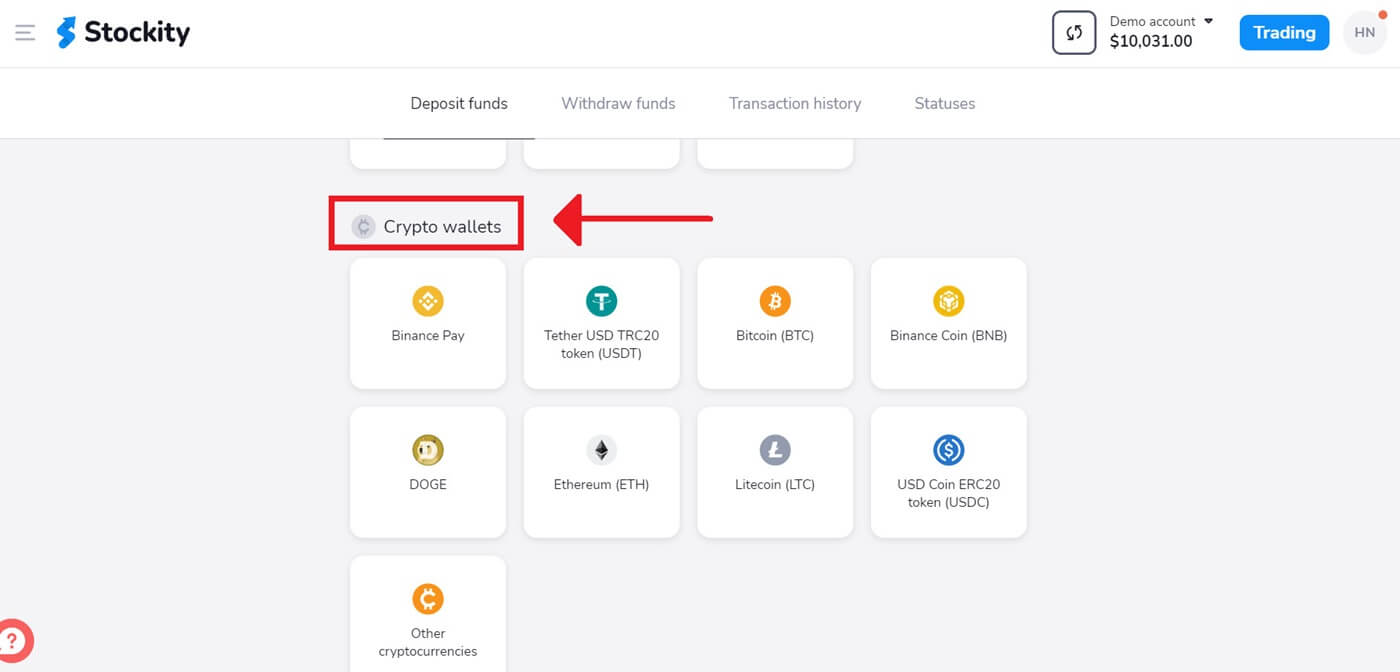
3. This is the area where the deposit amount is entered. Any amount between $10 and any other number can be chosen! To get a bonus, choose the "Bonuses, offers, coupons" option. Click [Deposit $10] after that.
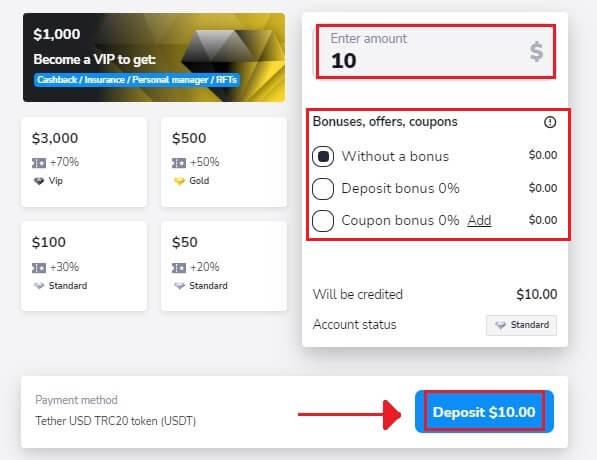
If the User deposits an amount of $100, the deposit bonus will be 30%.
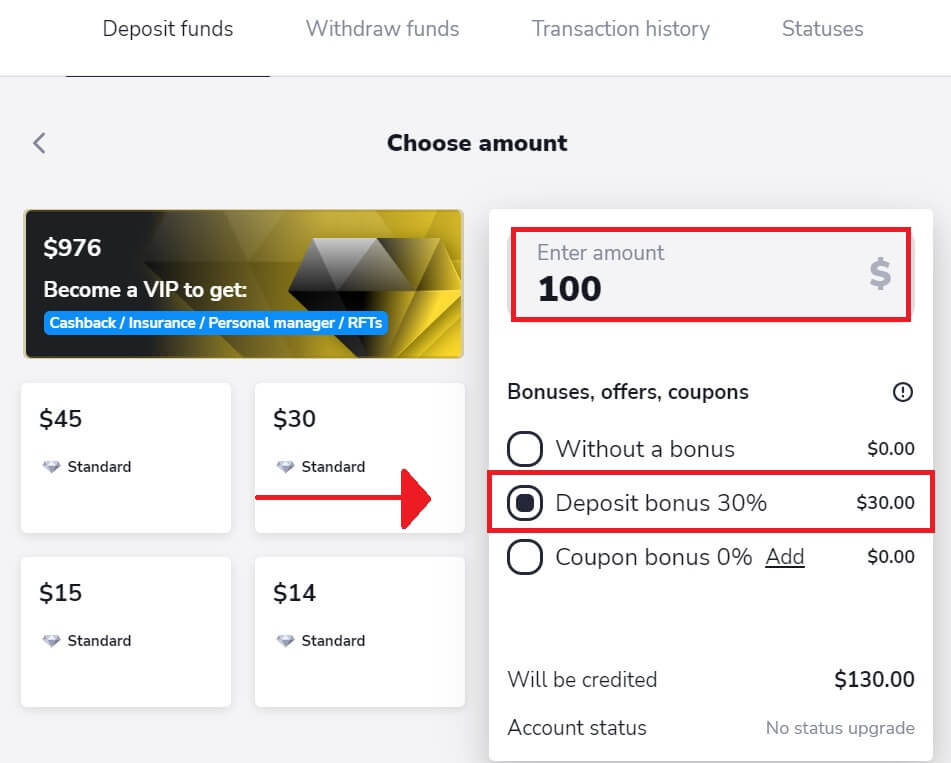
4. Select your network and click "Pay" to deposit.
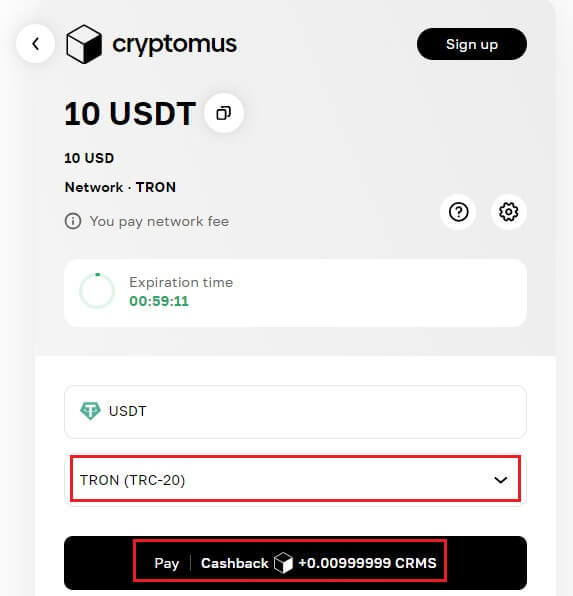
5. For each cryptocurrency that it supports, Stockity provides a unique wallet address to which you can send your funds. This address is necessary for your cryptocurrency to be transmitted correctly and securely. Make a copy of the provided wallet address.
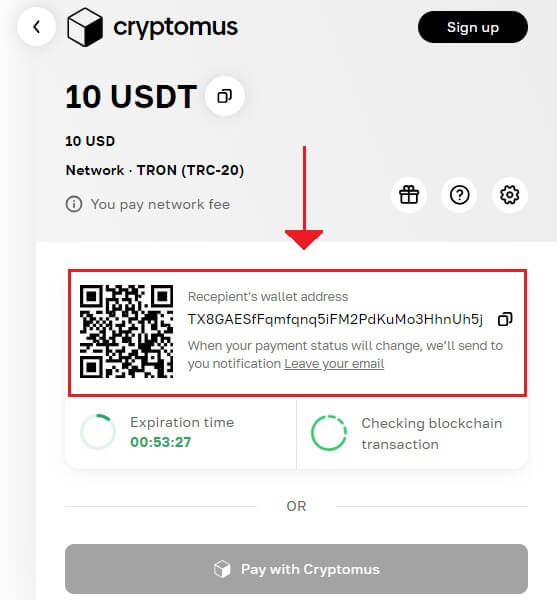
6. Open the exchange account or personal bitcoin wallet that you are using to send the money. Transfer money to the Stockity wallet address you copied in the preceding phase. Before finalizing the transfer, make sure the address is entered correctly and that all the information is correct.
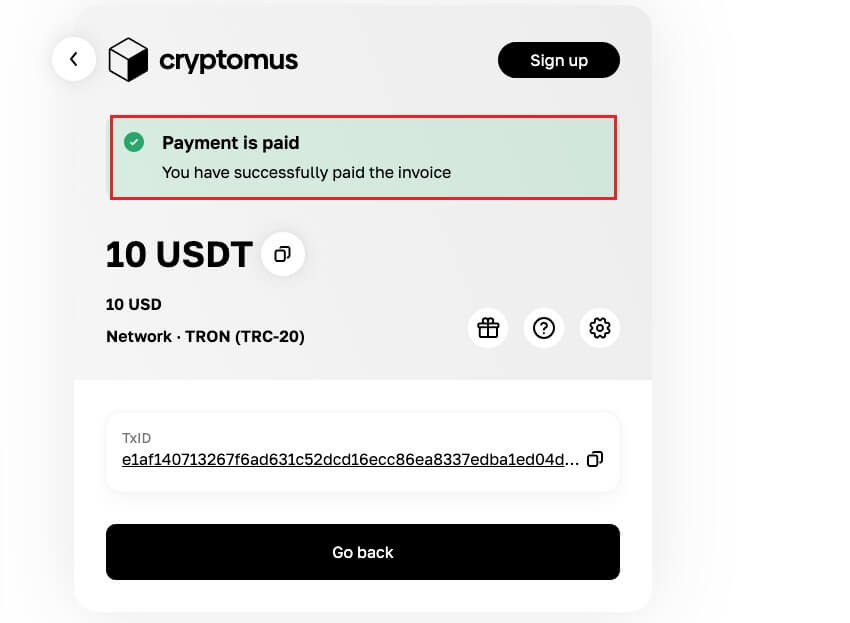
7. You can check the status of your transaction in the “Transaction history” tab on Stockity.
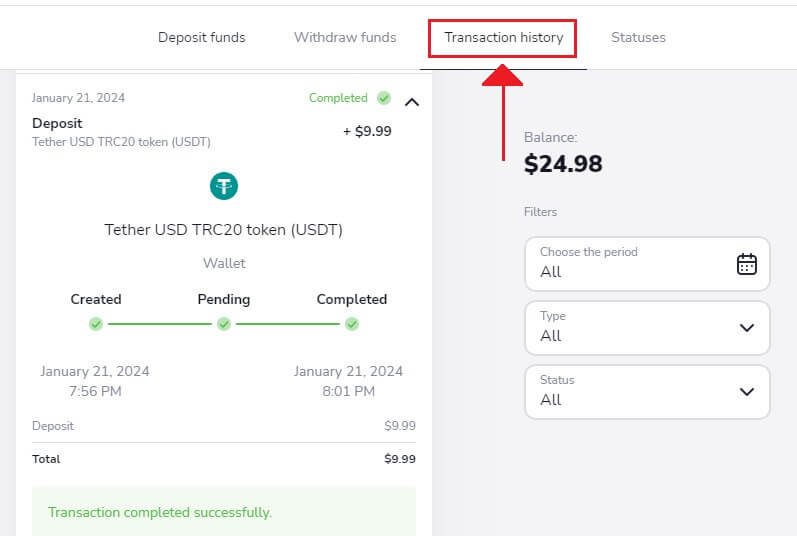
How to Trade Binary Options on Stockity
What is an Asset on Stockity?
An asset is a financial instrument used in trade. The price dynamics of the selected item are the basis for each trade. Cryptocurrency assets are offered by Stockity.Choose an asset to trade by doing the following:
1. Click the asset section at the top of the platform to see the available assets.
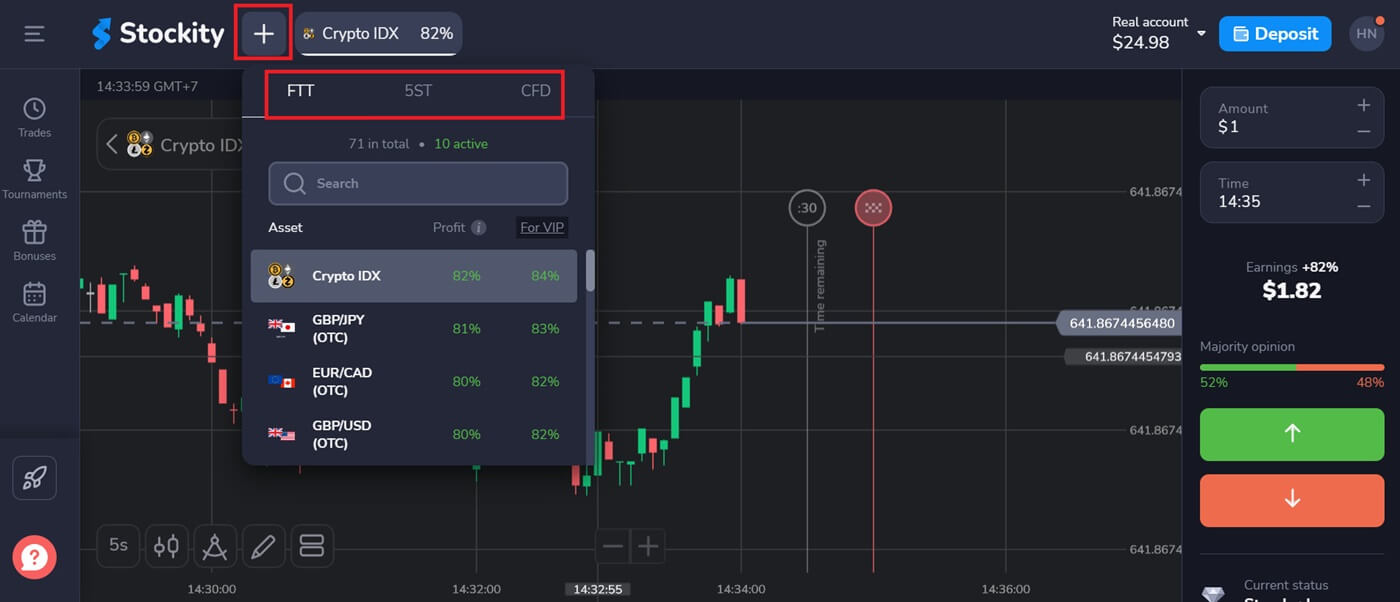
2. You can trade on many assets at once. Click the "+" button straight out of the asset section. The assets you choose will mount up.
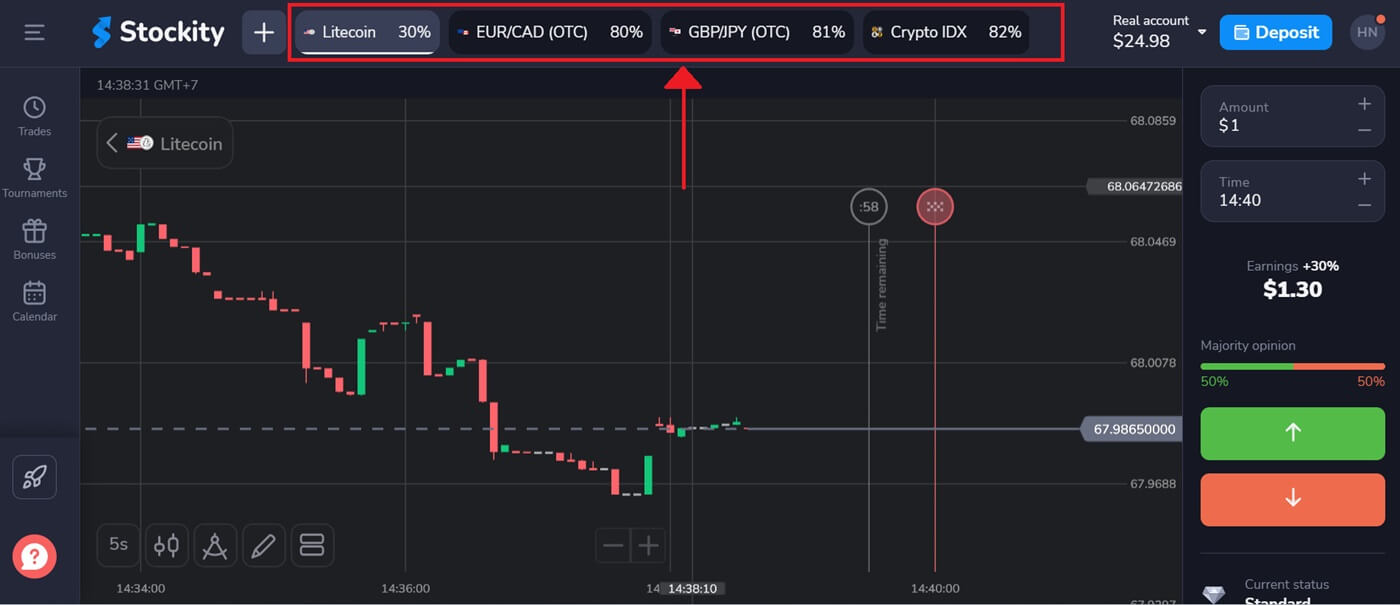
How to Trade Binary Options on Stockity?
With the help of Stockity, traders can conduct binary options trades efficiently thanks to an intuitive trading interface.Step 1: Select an Asset:
The percentage next to the asset represents its profitability. The larger the proportion in the case of success, the higher your payout.
Depending on the situation of the market and when a trade expires, the profitability of some assets may alter during the day.
Every trade closes with the initial profit displayed.
Select the chosen asset from the drop-down list located on the left side of the dashboard.
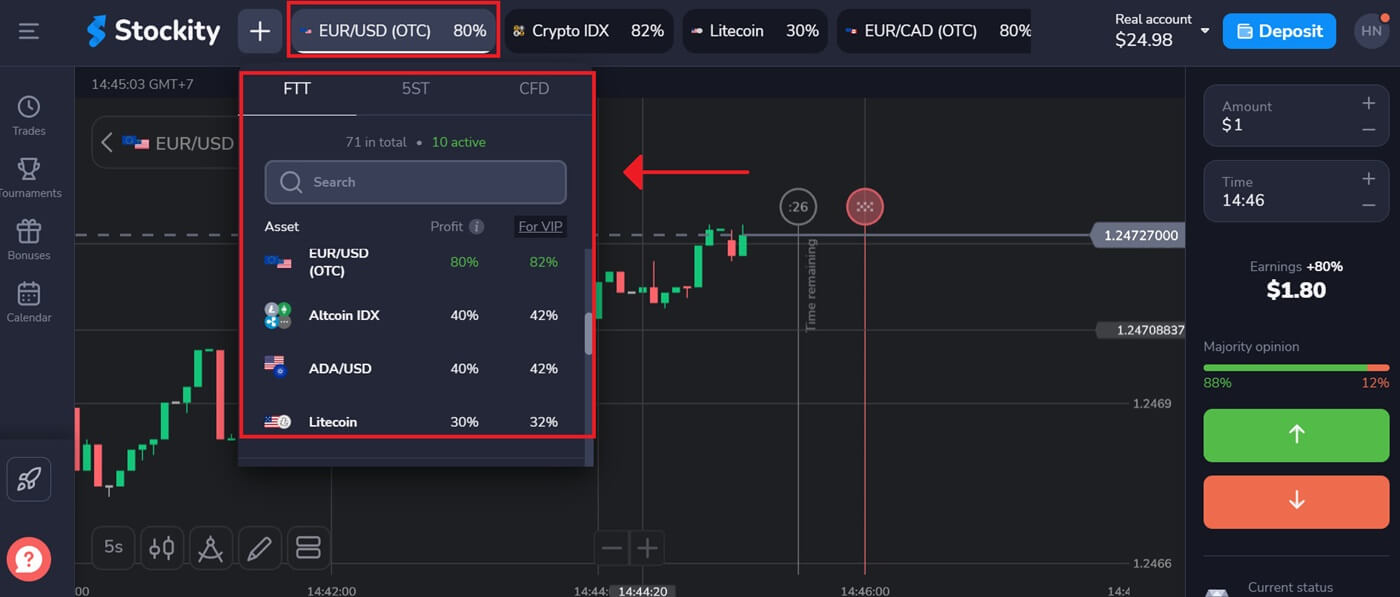
Step 2: Choose an Expiry Time:
Enter the time you want it to expire. The deal will be deemed closed, or ended, after the expiration period has passed, and the outcome will be decided automatically.
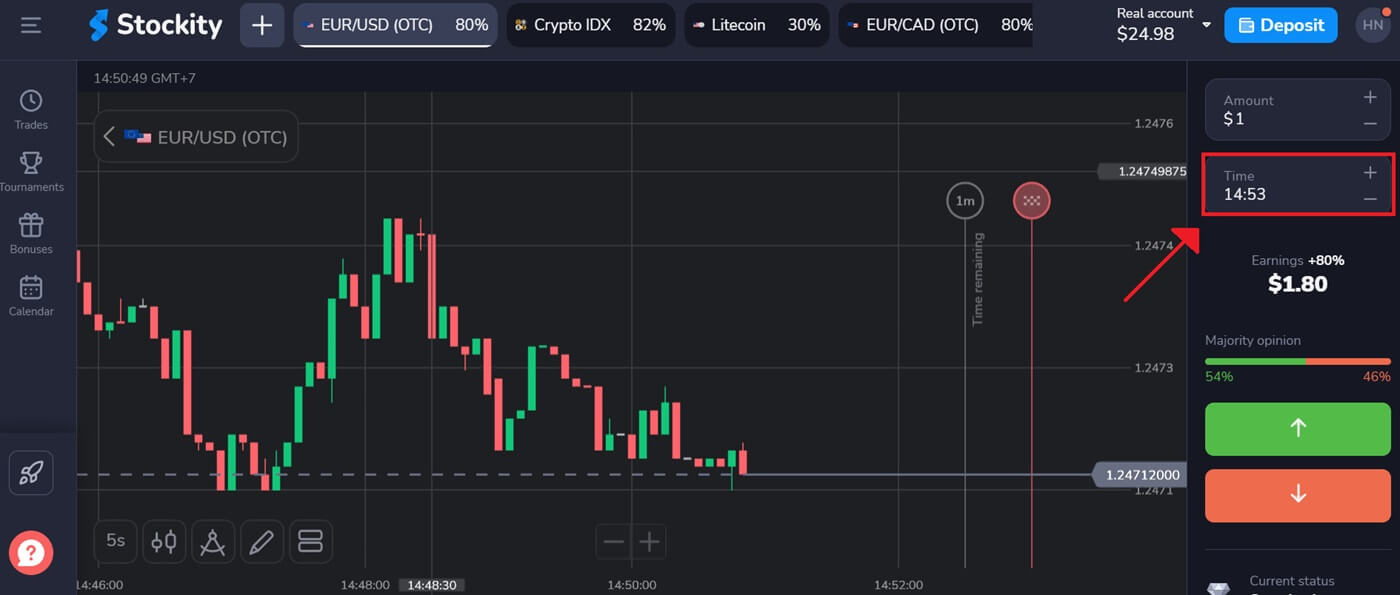
When you close a binary options trade, you are the one who chooses when the transaction is executed.
Step 3: Establish the Quantity of the Investment:
Enter the desired stake amount to play. It is suggested that you start out little in order to assess the market and get comfortable.
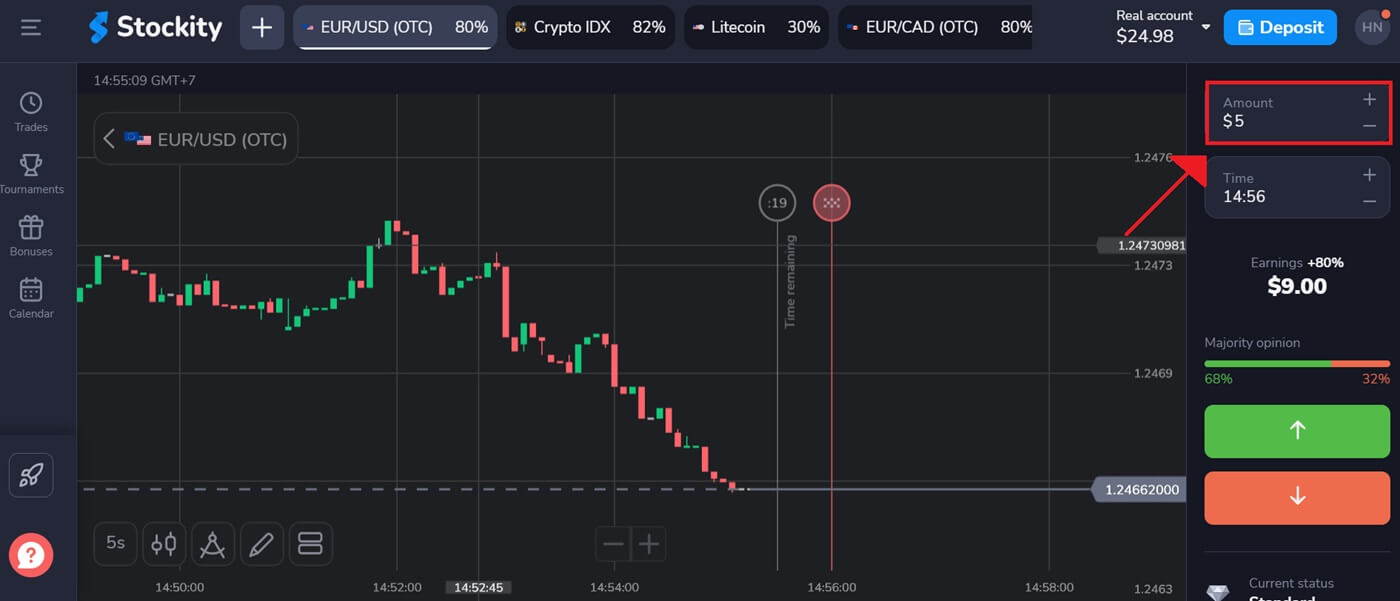
Step 4: Analyze the price movement on the chart and make a prediction:
Press the "↑" (Green) button if you believe the asset’s price will increase, or the "↓" (Red) button if you expect it to decrease.
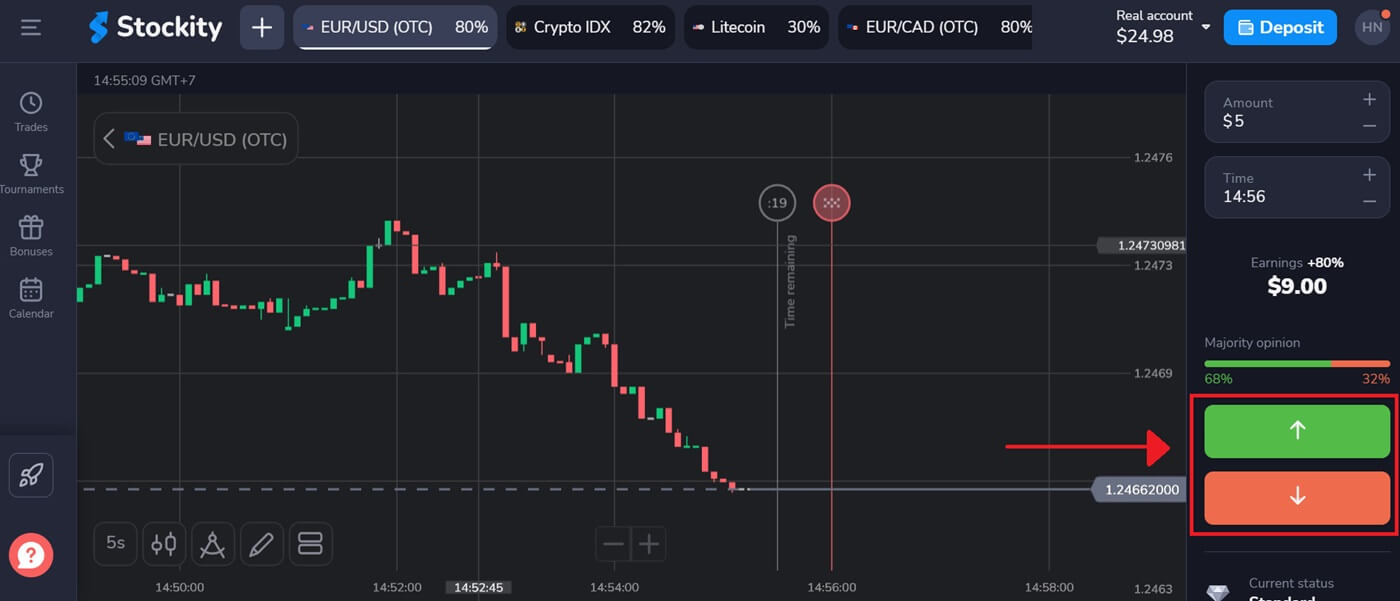
Step 5: Monitor Trade Progress:
Wait for the trade to conclude to find out if your prediction was correct. If so, your initial investment plus the profit from the asset will be added to your balance. In the event of a tie - where the opening price is the same as the closing price - only your initial investment will be returned to your balance. If your prediction was incorrect, your investment will not be returned. For a better understanding of the platform’s interface, you can watch our tutorial.
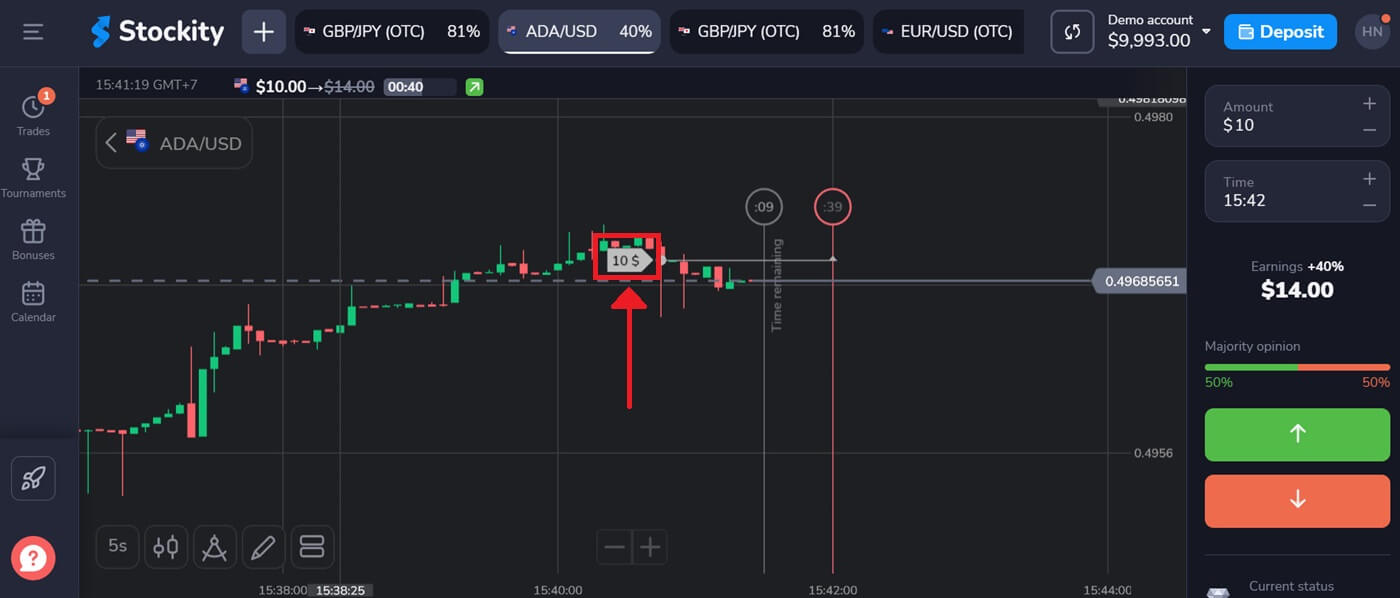
Trading History.
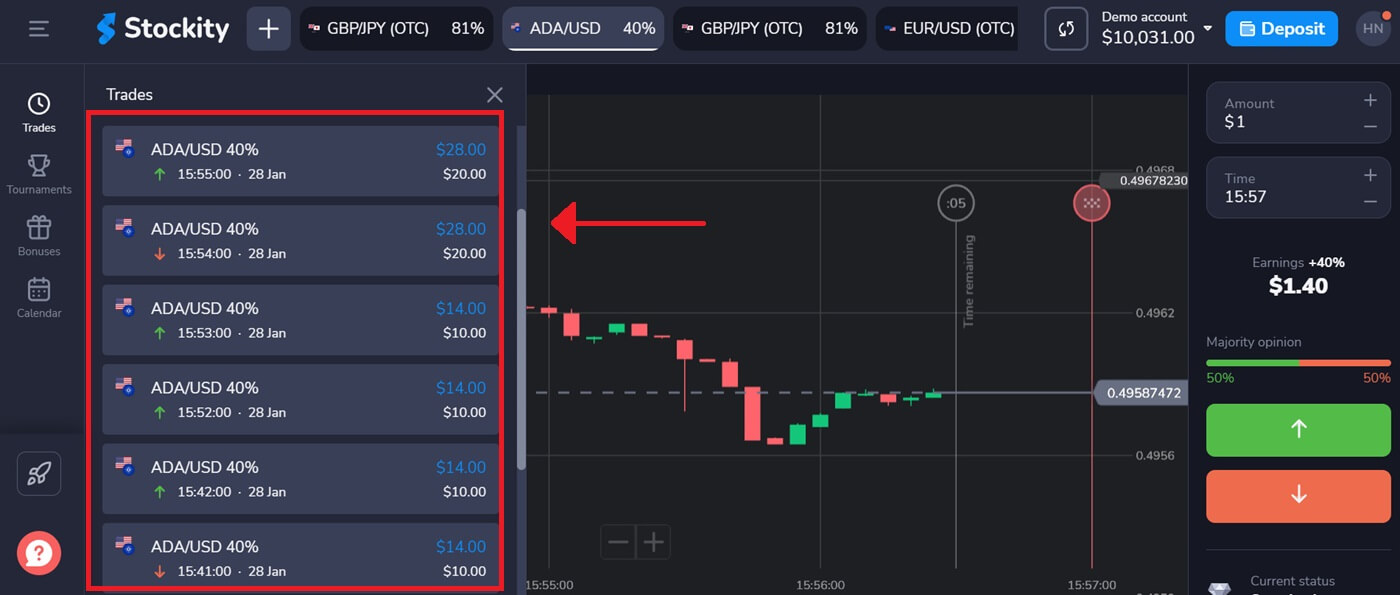
Please note: the market is closed over the weekend, hence currency pairs, commodity assets, and company stocks are not available for trading. Market assets will be accessible again on Monday at 7:00 UTC. In the interim, you can trade on Over-the-Counter (OTC) assets over the weekend!
How to use Charts and indicators on Stockity
With the wide range of tools that Stockity offers, traders can develop analytical skills and practical insights. We’ll go over how to use the charts and indicators on the Stockity platform in this tutorial. By making use of these materials, you may enhance your trading experience overall and make wise trading selections.Charts
With the Stockity trading software, all of your settings may be created right on the chart. In the box on the left-side panel, you may define order details, add indicators, and change parameters without losing sight of the price action.
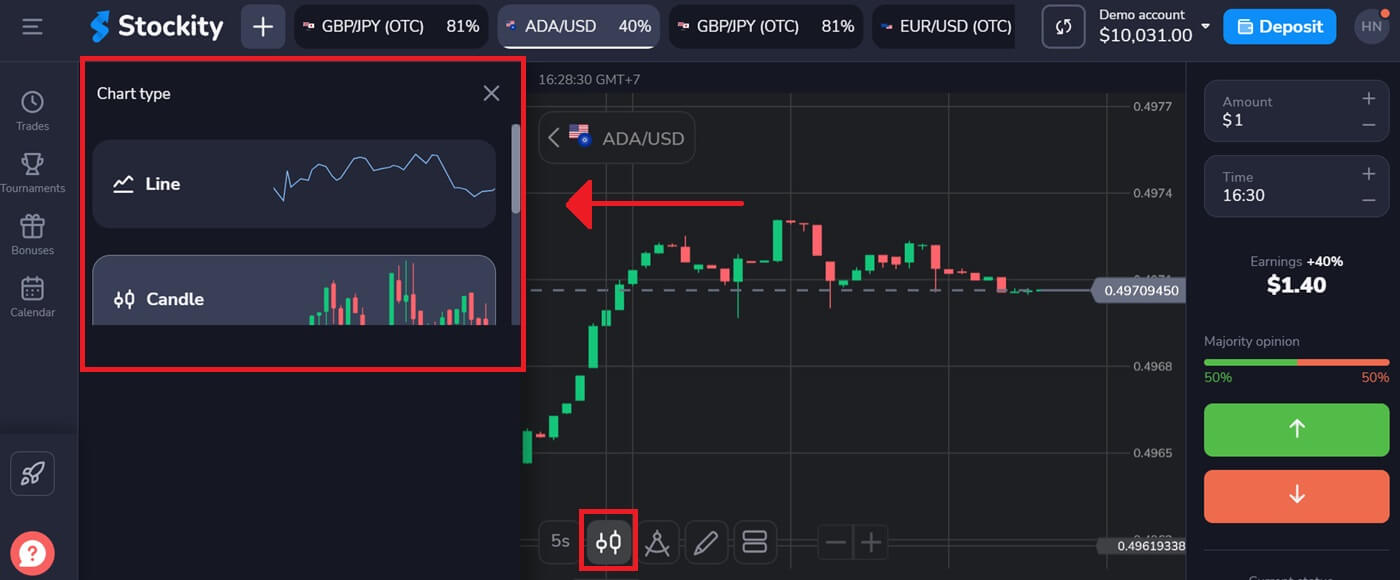
You can modify their candles and line types. From the lower left corner of the screen, you can adjust the time intervals from one second to five minutes.
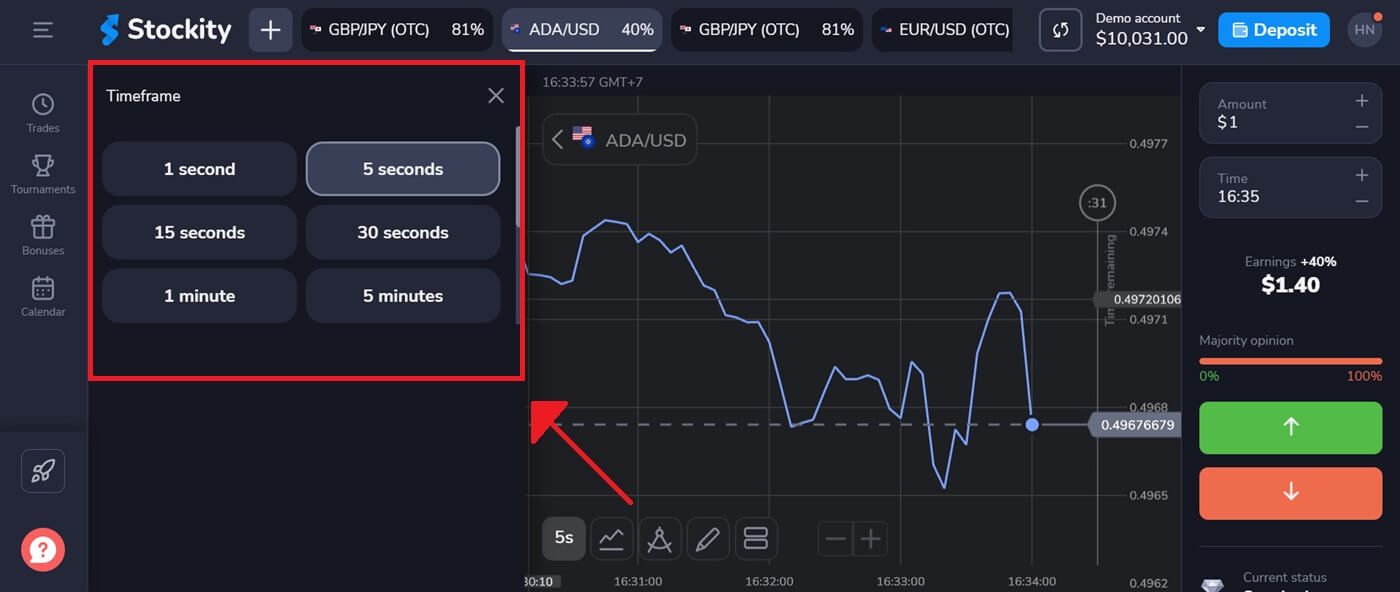
Indicators
To conduct a thorough chart analysis, use widgets and indicators. Those include RSI, Fractals, Parabolic SAR, Moving Average, MACD, Bollinger Bands, and Fractal Chaos Bands.
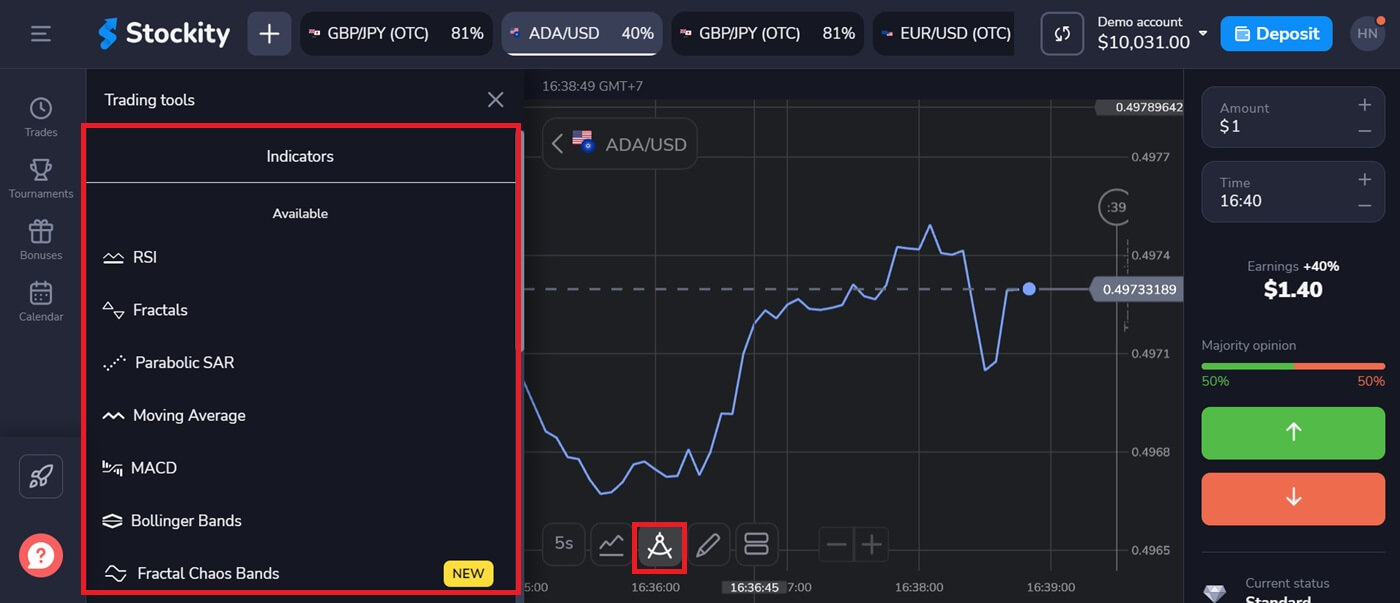
How to make a Withdrawal on Stockity
How do I withdraw money on Stockity?
The method you choose to take the money out will depend on how you deposited it.Only the e-wallet account from which you made the deposit may be used to withdraw funds. To take money out, create a withdrawal request on the withdrawal page. Withdrawal requests are processed within two business days.
There are no fees associated with our platform. However, the payment method you select may impose such commission fees.
How to withdraw money from Stockity?
Withdraw via Crypto (BTC, ETH, BNB, ADA, LTC, USDT) on Stockity
Step 1: Sign in to your Stockity account.To access your Stockity account and start the withdrawal process, enter your password and registered email address. Make sure you are using the Stockity website to protect your account.
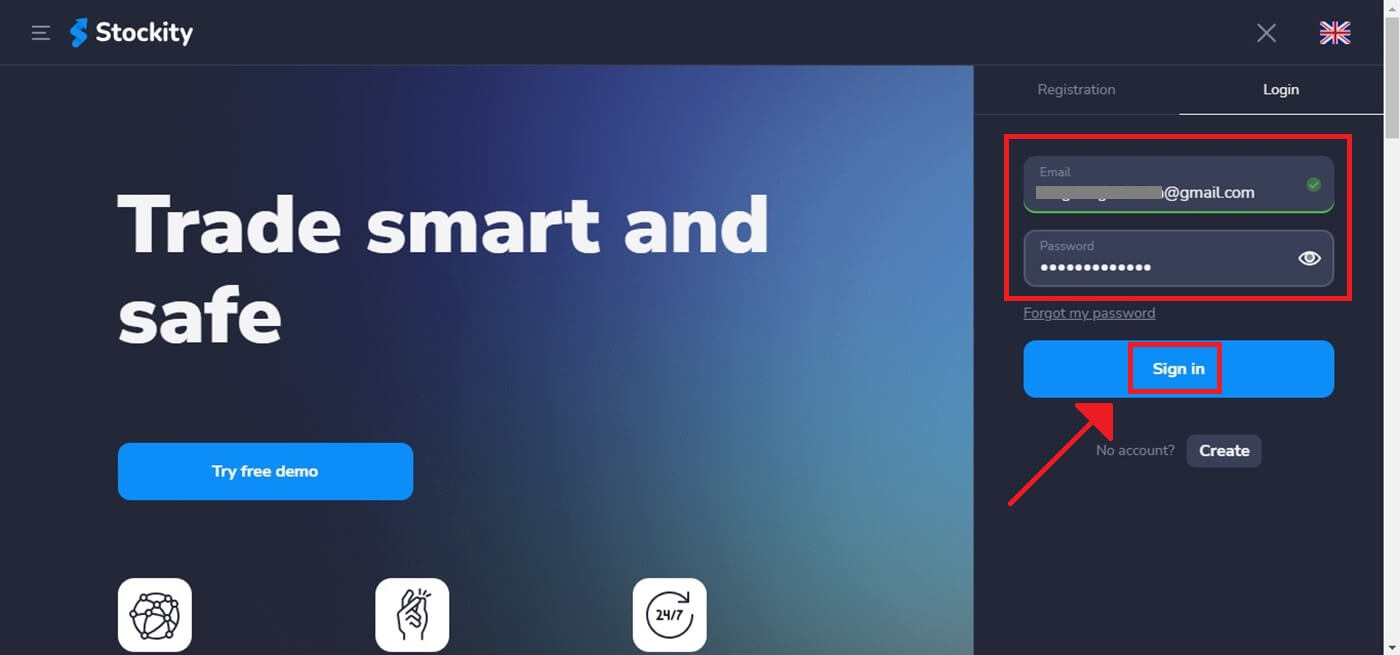
Step 2: Access Your Account’s Dashboard
After logging in, go to your account dashboard. After logging in, this is usually your main landing page, and it displays an overview of all the financial activities connected to your account.
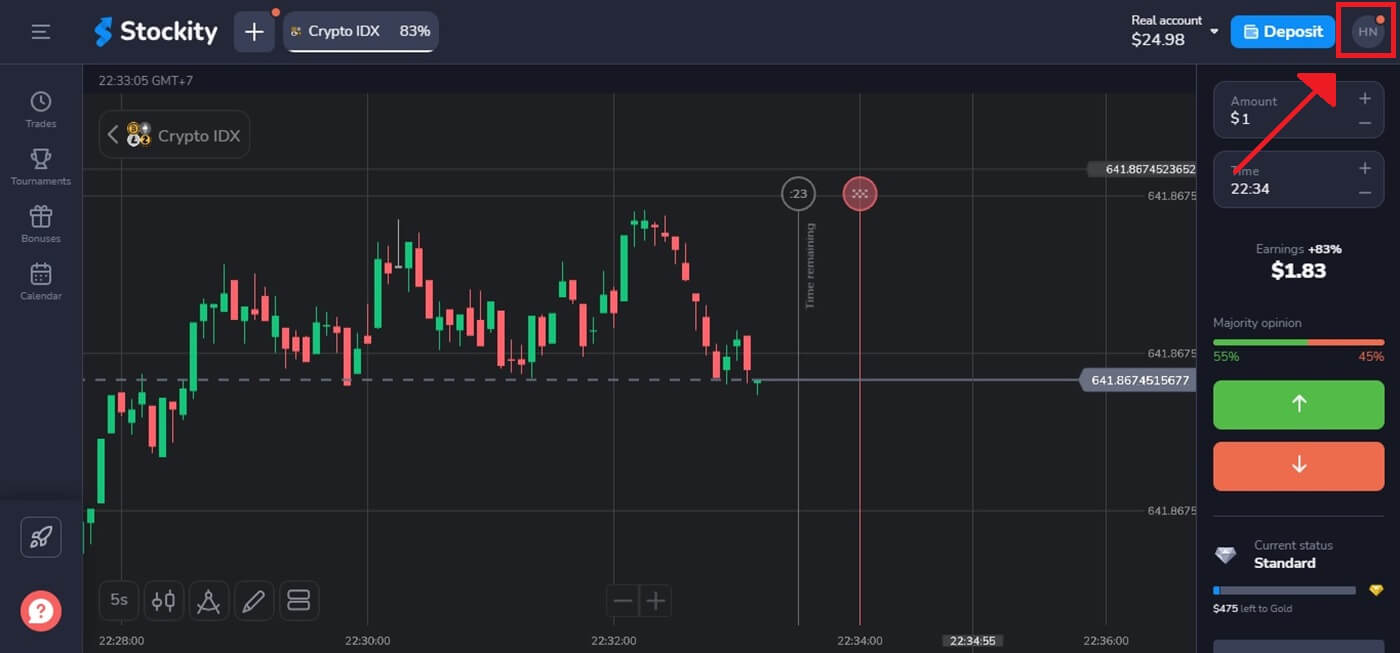
Step 3: Verify Your Identity
Security is a top priority for Stockity. You may be required to present identification to process a withdrawal. This may mean providing additional information, answering security questions, or completing a multi-factor authentication process.
Step 4: Go to the section on withdrawals
Click on your profile picture in the top right corner of the screen and choose the “Cashier” tab in the menu. Then click the “Withdraw funds” tab.
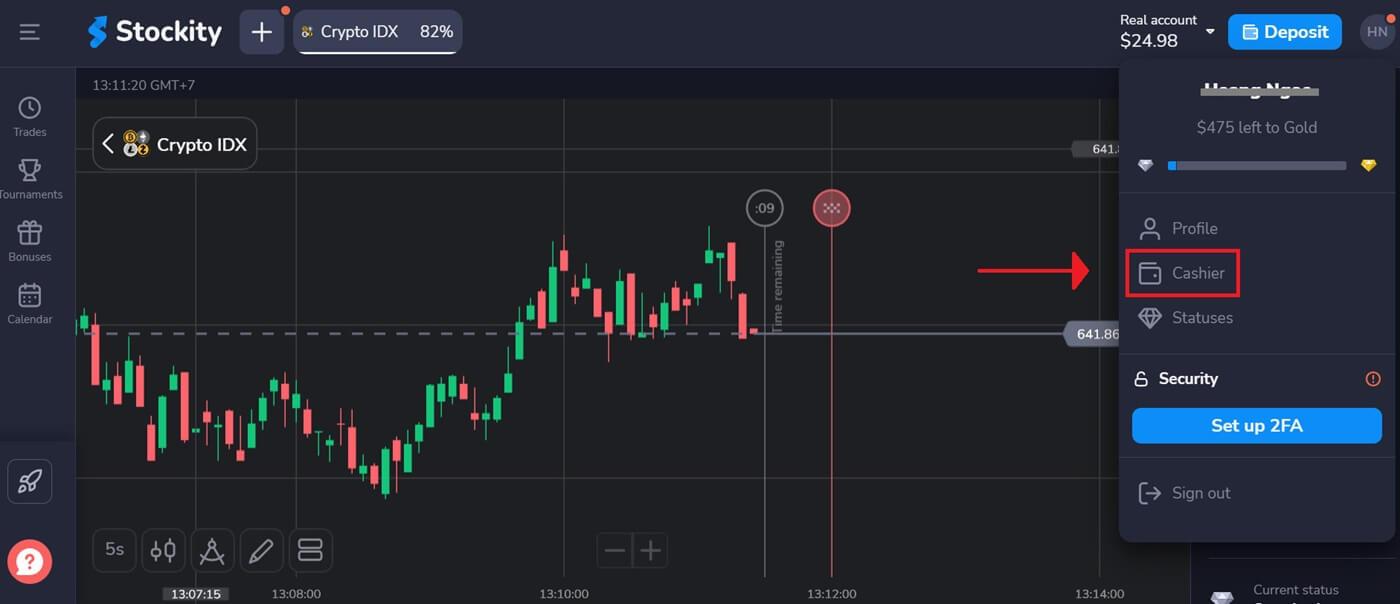
Step 5: Choose the Withdrawal Amount
Enter the desired amount to take money out of your Stockity account. Make sure the amount stays within your available balance and takes into account any potential fees associated with the withdrawal type.

Step 6: Choose the Withdrawal Method
Typically, Stockity offers several withdrawal choices. Choose the option that works best for you, then click to proceed.
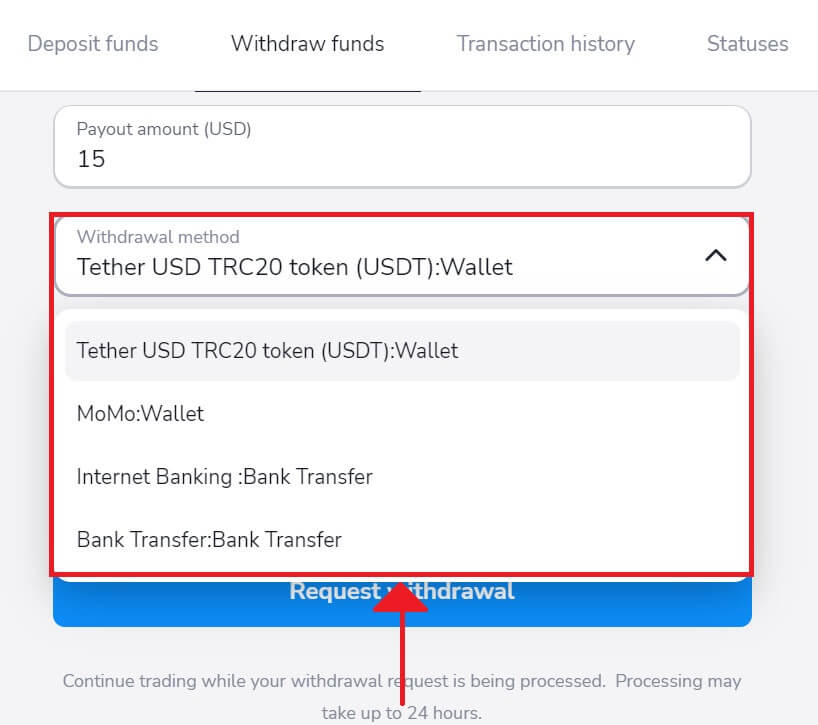
Step 7: Enter the wallet address and choose Network to receive funds
Copy your deposit address from the external app and input that address to retrieve the money.
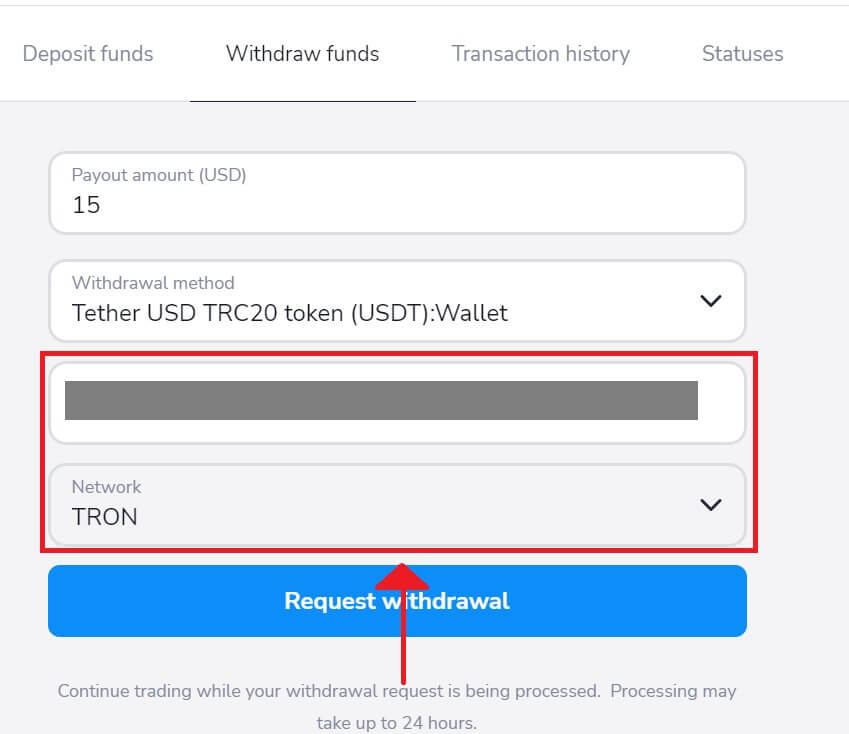
Step 8: Monitor Withdrawal Status
After submitting your withdrawal request, keep an eye on your account to learn more about its status. Stockity will notify you or provide updates regarding the processing, approval, or completion of your withdrawal.
Attention: It usually takes payment providers up to 1 hour to credit funds to your e-wallet. In rare cases, this period may be extended to 7 business days due to national holidays, your payment provider’s policy, etc.
Withdraw via E-wallets on Stockity
Step 1: Access Your Account’s DashboardAfter logging in, navigate to your account dashboard. After logging in, this is usually your main landing page, which gives a summary of all the financial transactions associated with your account.
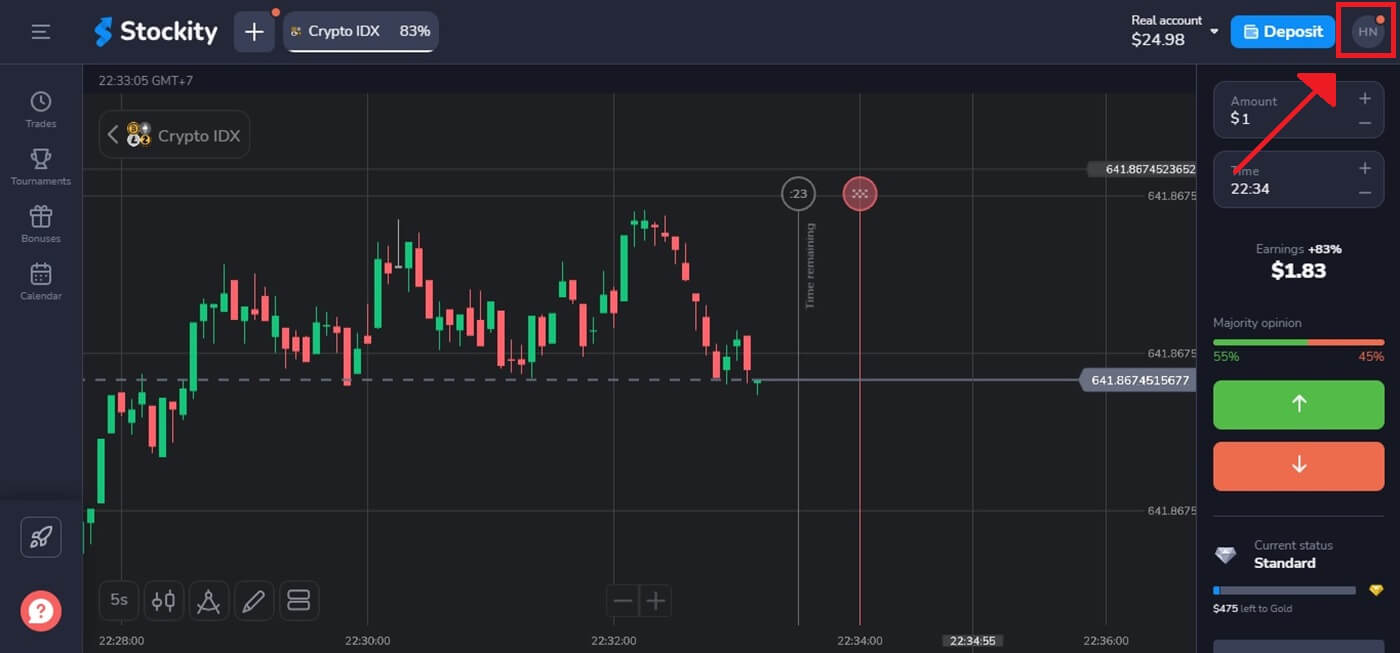
Step 2: Verify Your Identity
Security is Stockity’s primary priority. To process a withdrawal, you may need to produce identification. This could include supplying more information, answering security questions, or completing a multi-factor authentication process.
Step 3: Go to the section on withdrawals
Click on your profile picture in the top right corner of the screen and choose the “Cashier” tab in the menu. Then click the “Withdraw funds” tab.
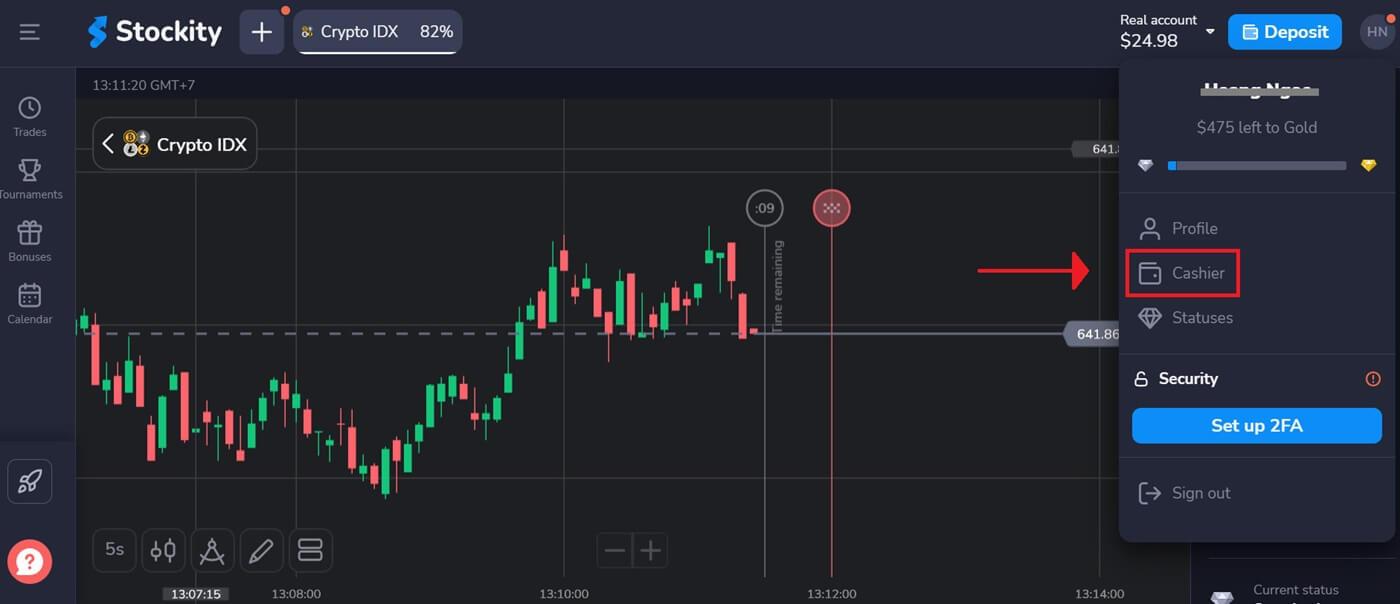
Step 4: Choose the Withdrawal Method
In addition to the cryptocurrency withdrawal method, you have the option of using another one. If something goes wrong, you can easily switch your withdrawal method. Here, we select to withdraw money using MoMo.
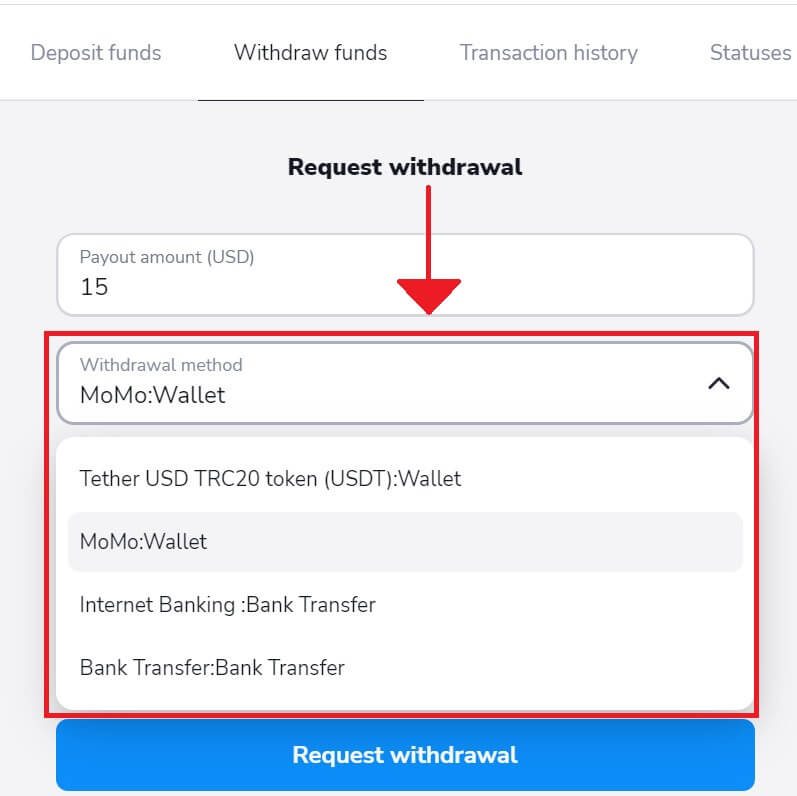
Step 5: Choose the Withdrawal Amount
Enter the desired amount to take money out of your Stockity account. Make sure the amount stays within your available balance and takes into account any potential fees associated with the withdrawal type.
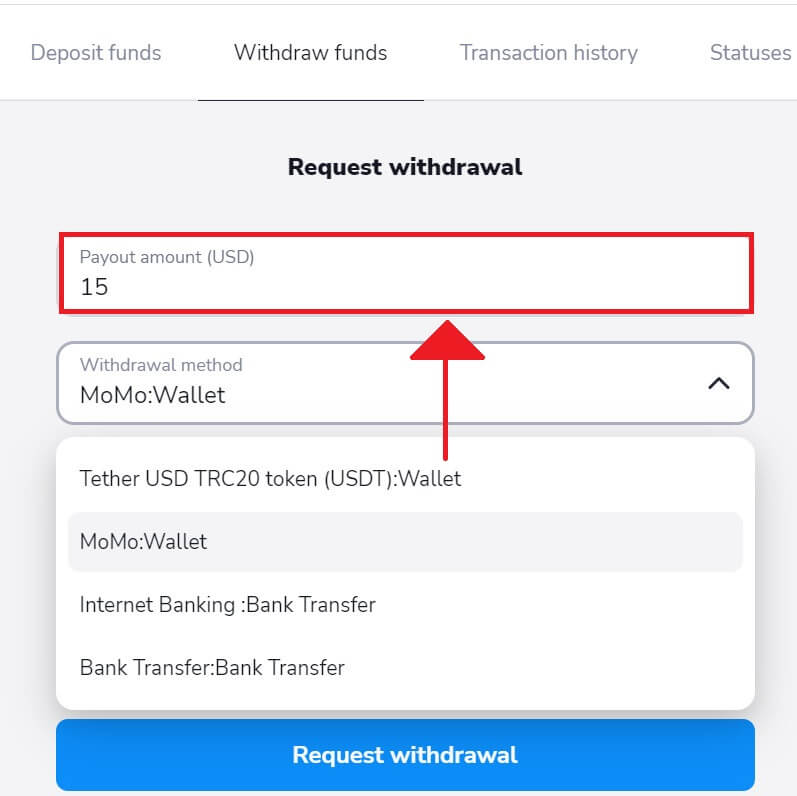
Step 6: Enter the Account owner and Wallet number to receive funds
Copy your information account on the Momo app and input the requested withdrawal on Stockity to obtain money. Then, click "Request withdrawal".
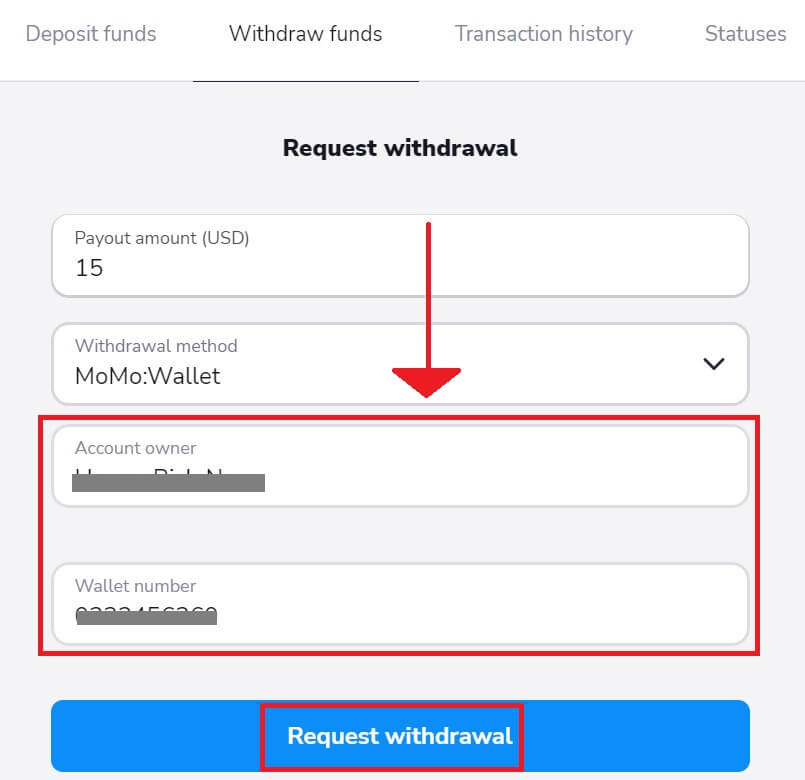
Step 7: Check the Status of Withdrawal
After submitting your withdrawal request, monitor your account for updates on its status. When your withdrawal is processed, approved, or completed, Stockity will notify you or provide an update.
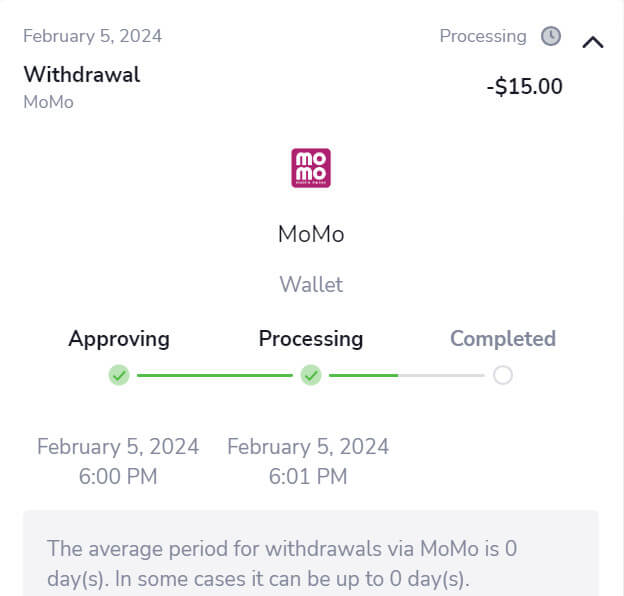
Withdraw via Internet Banking on Stockity
Step 1: Access Your Account’s Dashboard
After logging in, navigate to your account dashboard. After logging in, this is usually your main landing page, which gives a summary of all the financial transactions associated with your account.
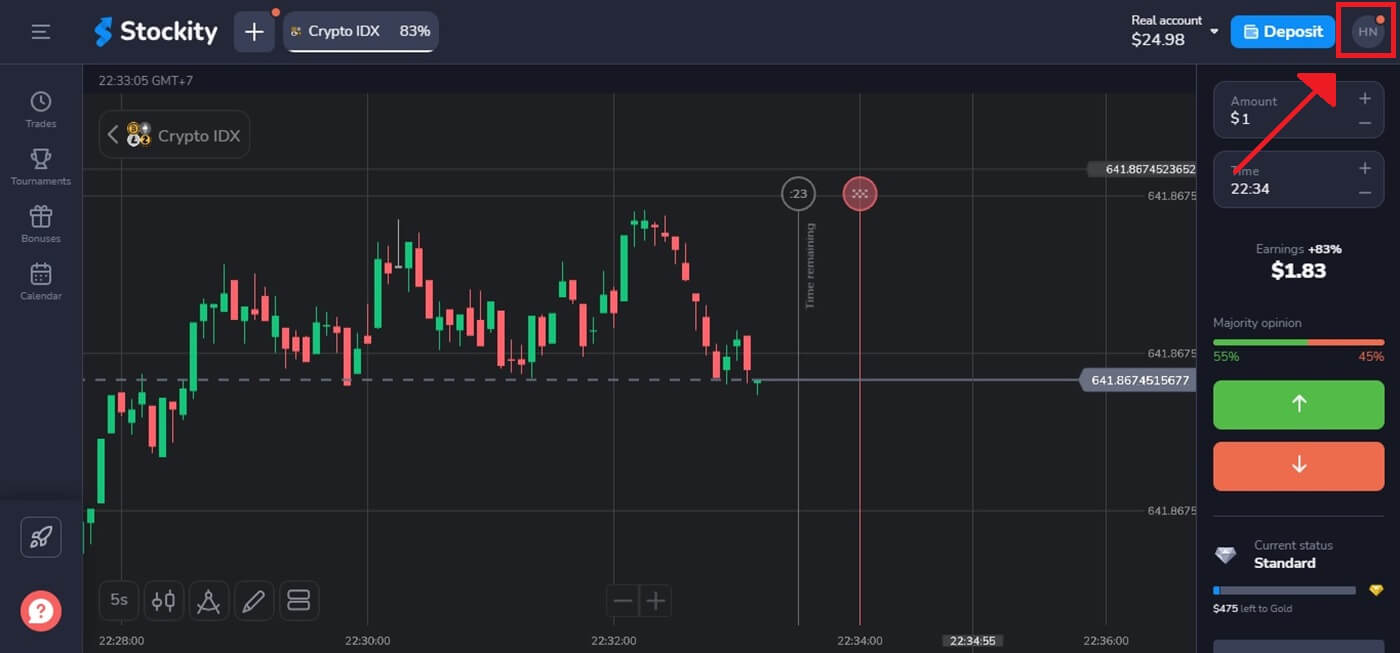
Step 2: Verify Your Identity
Security is Stockity’s primary priority. To process a withdrawal, you may need to produce identification. This could include supplying more information, answering security questions, or completing a multi-factor authentication process.
Step 3: Go to the section on withdrawals
Click on your profile picture in the top right corner of the screen and choose the “Cashier” tab in the menu. Then click the “Withdraw funds” tab.
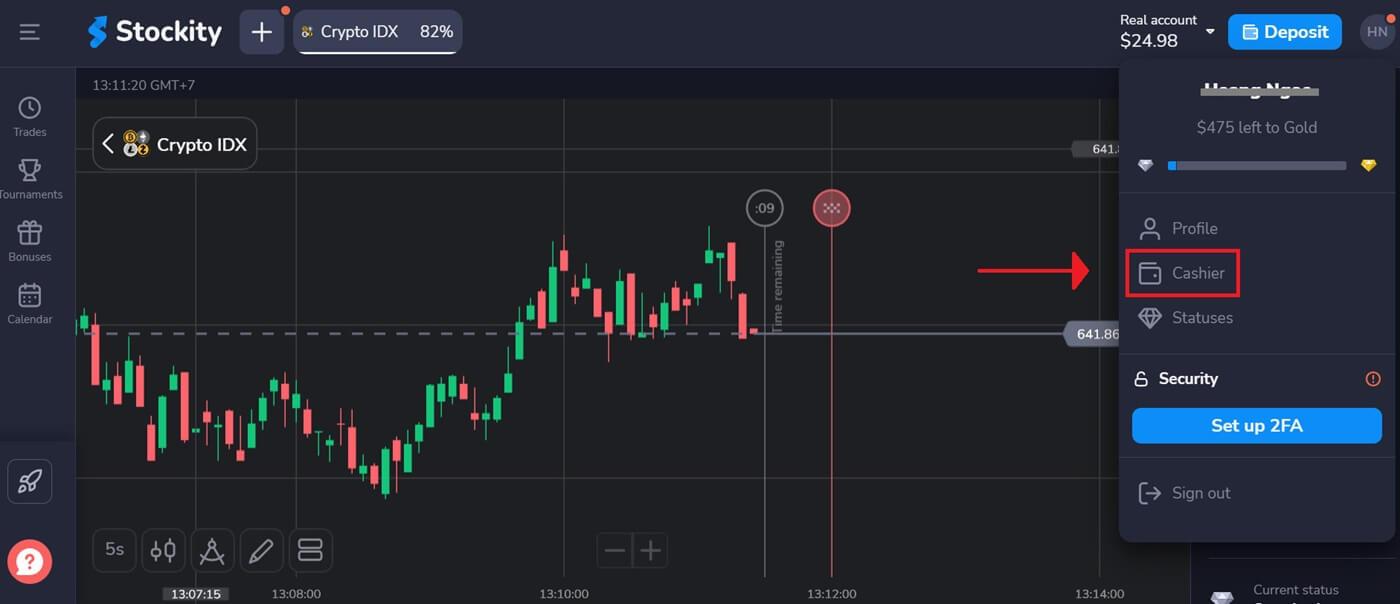
Step 4: Choose the Withdrawal Amount
Enter the desired amount to take money out of your Stockity account. Make sure the amount stays within your available balance and takes into account any potential fees associated with the withdrawal type.
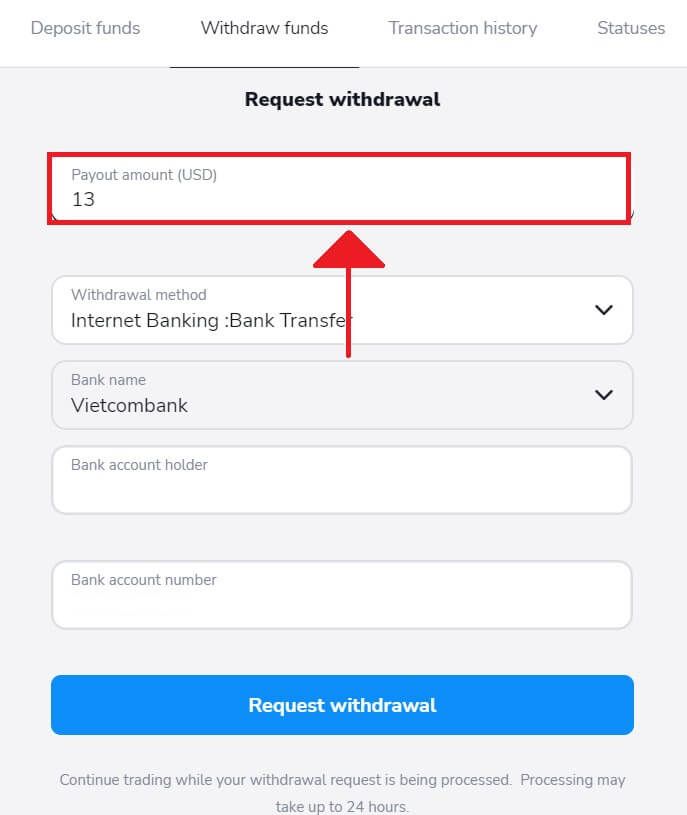
Step 5: Choose the Withdrawal Method
In addition to the cryptocurrency withdrawal method, you have the option of using another one. If something goes wrong, you can easily switch your withdrawal method. Here, we select to withdraw money using Internet Banking.
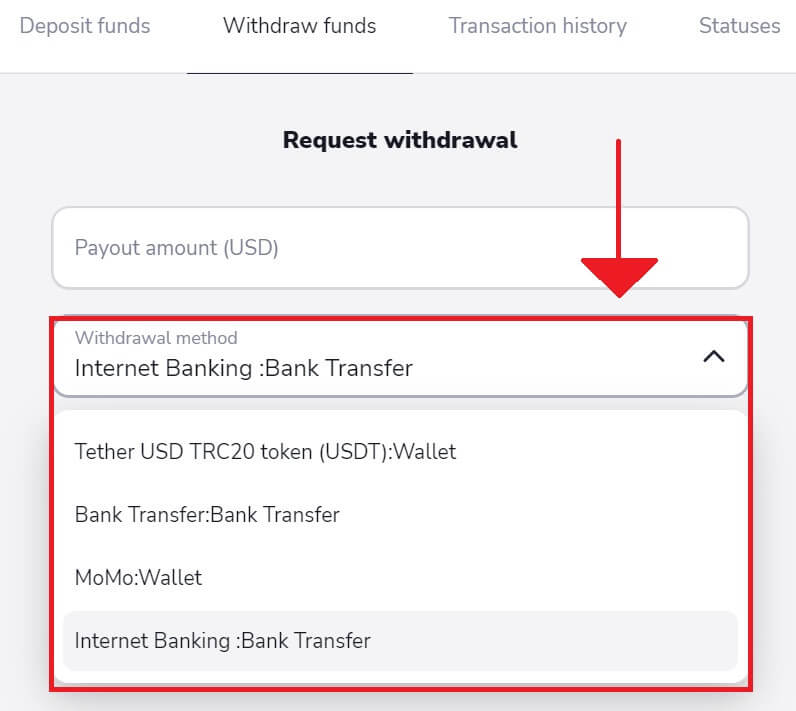
Step 6: Choose your Bank Name, and enter the Bank account holder and Bank account number to receive funds
Copy your information account on the Internet Banking app and input the requested withdrawal on Stockity to obtain money. Then, click "Request withdrawal".
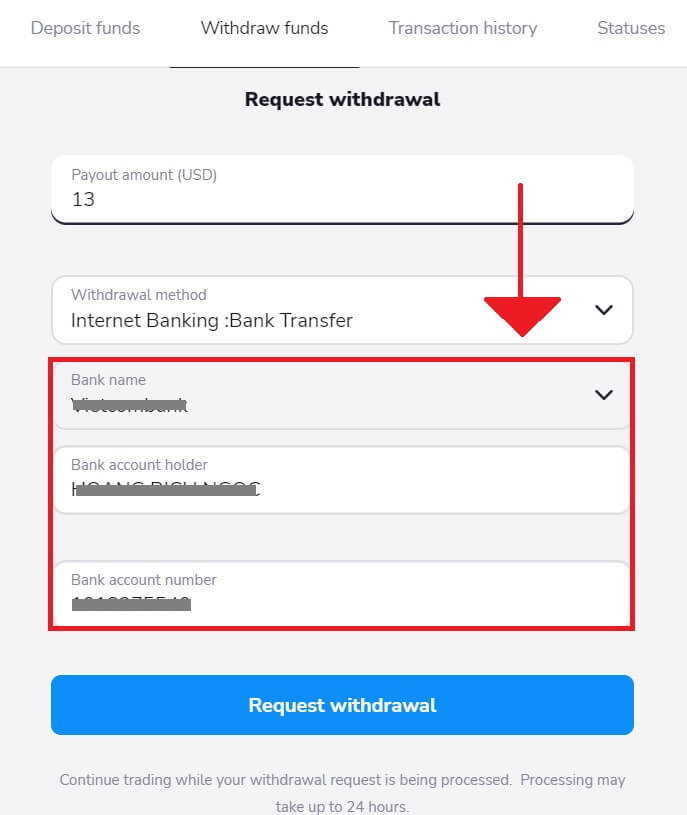
Step 7: Check the Status of Withdrawal
After submitting your withdrawal request, monitor your account for updates on its status. When your withdrawal is processed, approved, or completed, Stockity will notify you or provide an update.
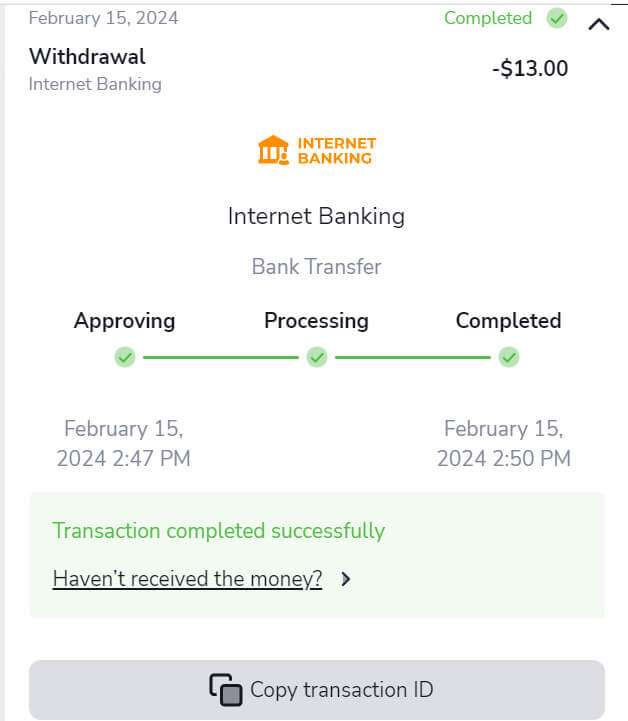
Frequently Asked Questions
Account
How can I secure my account?
To secure your account, use two-step authentication. Each time you log in to the platform, the system will prompt you to enter a special code sent to your email address. You can activate this in Settings.
How do I switch between a practice account and a real account?
To switch between accounts, click on your balance in the upper right corner. Make sure that you are in the trading room. The panel that opens displays your accounts: your real account and your practice account. Click on the account to make it active. Now you can use it to trade.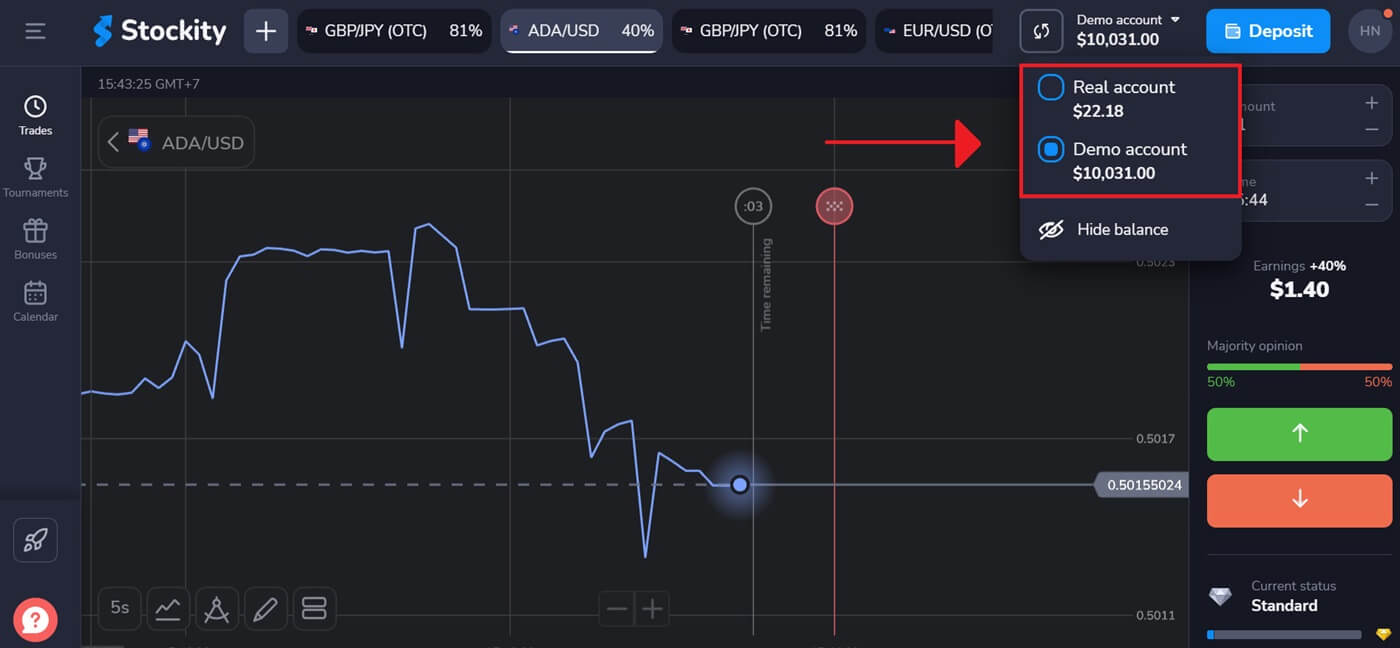
How much money can I make on the practice account?
You cannot profit from the trades you make on a practice account. On a practice account, you receive virtual funds and make virtual trades. It is designed for training purposes only. To trade with real money, you need to deposit funds into a real account.
How can I change the currency of my account?
Unfortunately, once your account has been registered, the currency cannot be altered.If you wish to trade in a different currency, you have the option to create a new account using a separate email address, at which point you can designate the currency during the registration process.
Please ensure you block your existing account before creating a new one, as Stockity’s policy strictly prohibits the simultaneous use of multiple accounts.
Verifying
How do I ensure the security of my account?
We strongly recommend setting stronger passwords (using upper and lower case letters, digits, and symbols) from the start, so it would be hard to guess. Don’t use the same login data (email address, password) across multiple websites, and never transfer your login data to third parties.We remind you that it’s your personal responsibility to keep your personal data safe.
Is it possible to trade without verification?
You are free to make a deposit, trade, and withdraw funds without verification. However, the verification process will be triggered when you initiate a withdrawal from your account. Once you receive a pop-up notification requesting verification, withdrawals will be temporarily restricted, but you can continue to trade. Completing the verification process will restore the ability to withdraw funds.The great news is that our verification process typically takes less than 10 minutes to complete.
How long does the verification process take?
Typically, we can verify your account in less than 10 minutes.However, in rare instances where the automatic verification process is unable to verify your documents, we conduct a manual review, which may take up to 7 business days to complete. During this verification period, you can continue to make deposits and engage in trading activities, but withdrawals will be temporarily unavailable until the verification process is finalized.
Deposit
How much time does it take for funds to be credited to my account?
When you make a deposit, it is assigned a "Pending" status, indicating that the payment provider is currently processing your transaction. The processing period varies for each provider.To access information about the average and maximum transaction processing time for your pending deposit, follow these steps:
1. Click on your profile picture located in the top right corner of the screen, and select the "Cashier" tab from the menu. Then, click on the "Transaction history" tab.
For mobile app users: Open the left side menu and choose the "Balance" section.
2. Find your deposit in the transaction history and click on it to view the processing period.
Please note that payment providers generally process deposits within a few hours. The maximum transaction processing time is rarely applicable and may be influenced by factors such as national holidays or specific regulations set by the payment provider.
Can I deposit with a card that isn’t mine?
Using payment methods that don’t belong to you is prohibited by the Client Agreement. You should only deposit and withdraw to cards and wallets that are officially yours.
You can use a non-personalized card (a card without a name on it) if it’s been issued for you. With this type of card, you should still enter your real name when ordering payment.
When the funds will be credited to my account?
The majority of payment systems typically process transactions immediately upon receiving confirmation, usually within one business day. However, this may not be the case for all payment providers or in every situation. The specific processing timeframes are usually indicated on the provider’s website or displayed during the transaction process.If you haven’t received your funds, here’s what you can do:
- First, ensure that you are using the Real account and not the Demo account. Transactions will not be visible if you are still using the Demo account.
- If your payment remains in "Pending" status for more than one business day, or if it has been completed but the funds have not been credited to your account, please reach out to us via email at [email protected] or through the live chat.
- If necessary, you can request payment information. To provide you with the necessary details, we require the transaction code, which is a sequence of lowercase letters and digits. For example: cf312f4ffb626h46ab888aa698115424.
To share the transaction code, please follow these instructions:
Desktop:
- Go to the Transaction History tab in the Cashier section.
- Select the relevant transaction.
- Click on the "Copy Transaction" button.
- Paste the transaction code into the support chat or email it to [email protected].
Android app:
- Choose "Balance" in the left-side menu OR go to Profile (right bottom corner) → Balance (updated app).
- Click on the desired transaction.
- Press the "Copy Transaction ID" button.
- Paste the transaction code into the support chat or email it to [email protected]. You can also use the "Contact support team" button within the transaction details.
iOS app:
- Select the "Balance" section from the left-side menu on the platform.
- Take a screenshot of the relevant transaction.
- Send the screenshot via the support chat or email it to [email protected].
Is there a fee for making a deposit?
We do not charge or take commissions when you deposit funds. In fact, we may offer a bonus when you make a deposit. However, it’s important to note that certain payment service providers might apply their own fees, particularly if there’s a currency discrepancy between your Stockity account and the chosen payment method.Fees and conversion losses significantly depend on factors such as your payment provider, your country, and the currency you’re using. This information is typically available on the provider’s website or will be shown during the transaction.
Trading
What is the minimum investment amount to open a trade?
To begin trading on Stockity, you must deposit a minimum of $10. The minimum investment amount to open a trade is $1.
What does 5-second trades (5ST) mean?
5-second trades (5ST) is a trading method that enables you to execute superfast trades with just one click.
Similar to Fixed Time Trades (FTT), 5ST allows you to profit from the smallest price changes. You select the asset, and the trade amount, and predict whether the asset’s price will rise or fall. If your prediction is accurate, you earn a profit.
The key distinction is that the expiration time for 5ST trades is always fixed at 5 seconds.
Additional points to consider:
- 5ST is only operational on new charts with Mountain and Line chart types.
- 5ST is accessible for Crypto IDX, NDX/USD, DJI/USD, and all OTC assets.
- Due to their rapid nature, 5ST trades only work within a 1-second time frame.
What a Fixed Time Trades trading mechanics?
Fixed-time trades (FTT) represent the primary trading mechanism on our platform. FTT trading lets you profit even from minute price shifts. The fundamental concept of FTT trading is that you predict whether an asset’s price will rise or fall, set a time for the trade to conclude, and earn a profit if your prediction proves accurate.FTT trading comes in two types:
- Short-term trades – trades that expire in less than 5 minutes.
- Long-term trades – trades that expire within a duration of up to 60 minutes.
Withdrawal
How long does it take to process the withdrawal on Stockity?
The procedure of initiating a withdrawal of funds involves three steps:
-
After we authorize your withdrawal request, the payment service provider receives it.
-
The withdrawal is subsequently processed by the payment service provider.
-
Finally, you receive the money.
Note: Payment service providers may take anywhere from a few minutes up to three business days to deposit the funds into your account. Occasionally, due to circumstances such as public holidays, the payment provider’s policies, and so on, it can take up to a week.
Approval time
A withdrawal request is tagged as "Approving" or "Pending" (in some mobile app versions) after it is submitted. We make every effort to grant withdrawal requests as soon as possible. The "Transaction History" section will tell you how long this process will take, based on your status.
1. Select the "Cashier" tab from the menu by clicking on your profile image in the upper right corner of the screen. Next, select the tab labeled "Transaction history".Users of mobile apps should select the "Balance" area by opening the left-side menu.
2. Click on your withdrawal. The approval period for your transaction will be indicated.
If your withdrawal request is taking longer than usual to get approved, please reach out to us by clicking on the "Waiting for more than N days?" link (or the "Contact support" button for those using the mobile app). We will strive to resolve the issue and expedite the process.
Processing duration
Once your transaction has been approved by us, it’s passed onto the payment provider for further processing and is marked as "Processing" or "Approved" in some versions of the mobile app.
Every payment provider has its own unique processing duration. To get details about the average processing time (which applies in most cases) and the maximum processing time (applicable in a few cases), click on your deposit in the "Transaction History" section.
Maximum withdrawal on Stockity
As for the maximum withdrawal amounts:
-
Per day: You can withdraw up to $3,000/€3,000, or an equivalent amount in your account currency.
-
Per week: The maximum withdrawal limit is $10,000/€10,000, or an equivalent amount in your account currency.
-
Per month: You can withdraw a maximum of $40,000/€40,000, or an equivalent amount in your account currency.
Please note that these limits may slightly differ based on specific payment providers in certain cases.
Minimum withdrawal on Stockity
Before initiating any cash withdrawals from your brokerage account, you must consider the minimum withdrawal requirement. Certain brokers impose restrictions that prevent traders from withdrawing less than this minimal amount.
The minimum withdrawal limit is set at $10/€10 or an equivalent amount in your account currency.
In conclusion: Simple Steps to Becoming an Expert in Stockity Trading
Stockity trading offers traders an access point into the financial markets, allowing them to take advantage of a variety of possibilities. By following the detailed instructions in this book, both rookie and experienced traders may utilize the platform with confidence, make sound decisions, manage risk effectively, and move toward their trading goals. Remember that successful trading requires a combination of ability, strategy, dedication, and continuous learning.